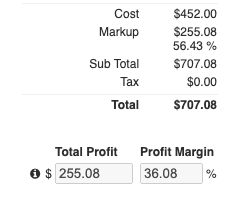Can I Add Different Markups to Individual Line Items?
Markup Tracking allows JobNimbus to calculate the dollar amounts of your Products & Services to ensure you make a great profit.
Note: Newer accounts have this enabled automatically.
In order to add markups to Estimate line items, you will first need to enable Markup Tracking:
- Click on your Profile Icon or initials in the top right corner.
- Select Settings from the drop-down menu.
- Select the Financials dropdown and then Products & Services option on the left-hand side.
- Check the box next to Enable Markup Tracking.
Please be aware that once this is enabled, it cannot be undone.
![]()
This will allow you to markup your Products and Services using a percentage.
You can type in what that item will cost your company, then add a markup percentage; JobNimbus will automatically increase the dollar amount of that product or service by the specified percent to calculate the price.
- Example: let's say your cost for an item is $50.00 and you want to mark it up 25%. The price will automatically calculate as $62.50.
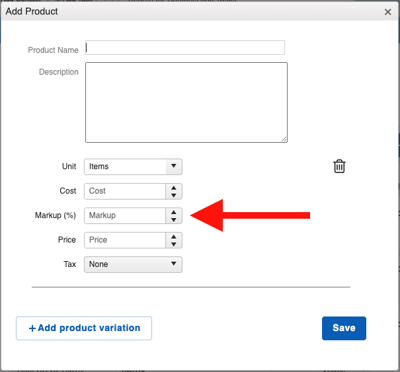
Alternatively, for Legacy Estimates you, can markup line items directly within your Estimates:
- Navigate to an existing Estimate
- Click inside the amount field under the Markup(%) column
- Type in the percentage amount

When possible, round Markup to nearest whole number.
You can also use the Additional Markup slider to apply a markup to the Estimate as a whole, in addition to or instead of each individual line item.

When you are using Saved Estimate templates, you have the option to save the markup you have added to your Estimate so that it populates the next time you use that template.
When using the markup slider within the Estimate builder, the markup calculates by the cost of the product; if the product has a cost of $32.27 and the markup is set to 75%, the resulting price of the product will show as $56.47.
Note: If the cost is $0 and markup is added to the line item, the markup price will revert to $0, since any percent of $0 = $0.
To include a markup for products with a $0 cost, edit the product and enter any amount as the markup. You can choose which line items are affected by the markup slider by checking the boxes in the "Exclude" column, between the "Add (%)" and "Total Markup".
To clear your markup, click on the "X" that appears next to the slider.
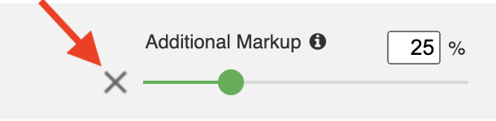
In the "totals" section of the Estimate builder, you will be able to see your total markup and the overall profit margin for that Estimate.