Can I Collect a Job Deposit or Down Payment in JobNimbus?
Use the Payments Log in JobNimbus to collect down payments before you send out a final invoice.
This article contains instructions for the Legacy Estimates experience. To learn how to request down payments using updated Financials, click here.
To email a down payment request:
- Navigate to your Job.
- Select the Financials tab.
- Click "+ Add Payment" at the top of the Payments panel.
- Select Request payment when prompted.
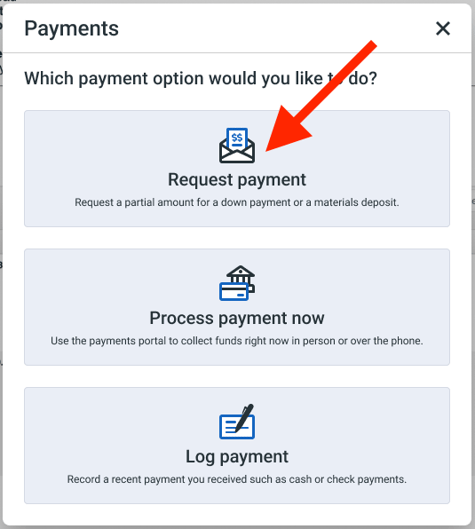
- Type in the requested dollar amount and a message to your customer, then click Next.
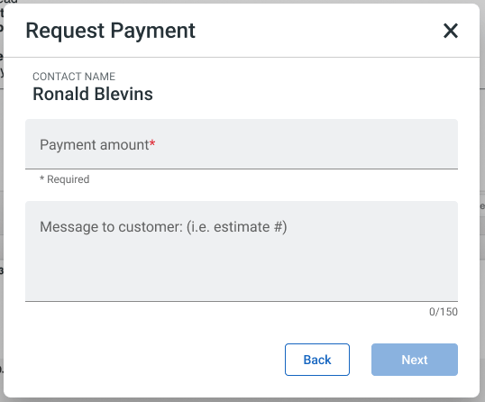
- Check the box for who will receive the request.
Note: if you select "Other", you'll be able to manually add more email addresses for additional payees on the same job.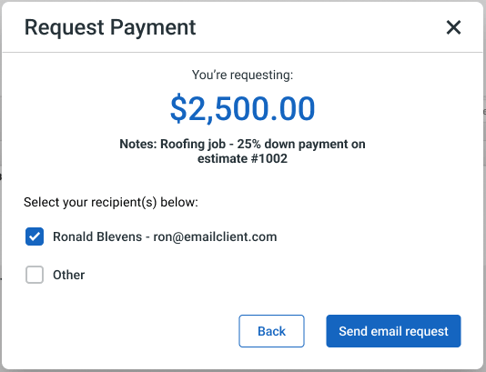
- Select Send email request.
An email will be sent to your client allowing them to make a payment online.
To process a payment for your client:
- Navigate to your Contact's file.
- Select the Financials tab.
- Click "+ Add Payment" at the top of the Payments panel.
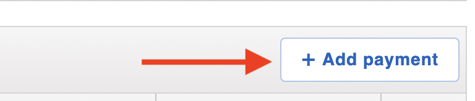
- Select Process payment now when prompted.
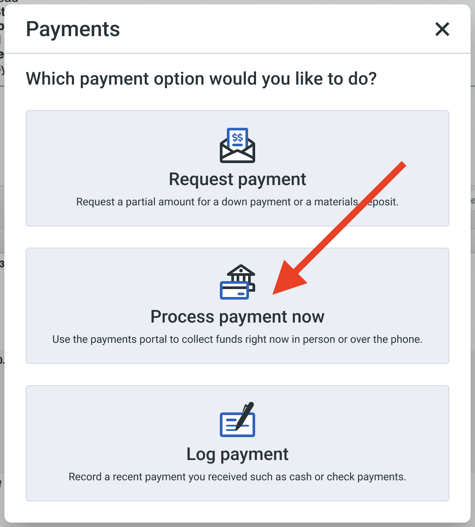
- Choose the amount to be paid.
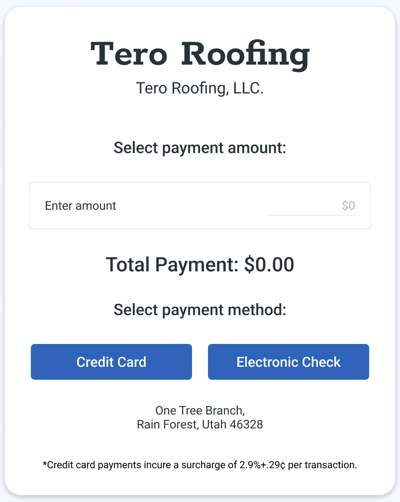
- Enter the payment credentials and then save the payment to process.
To manually log a down payment you have received:
- Navigate to your Contact's file.
- Select the Financials tab.
- Click "+ Add Payment" at the top of the Payments panel.
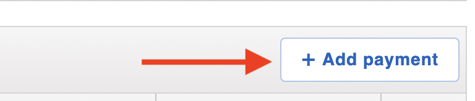
- Select Log payment when prompted.
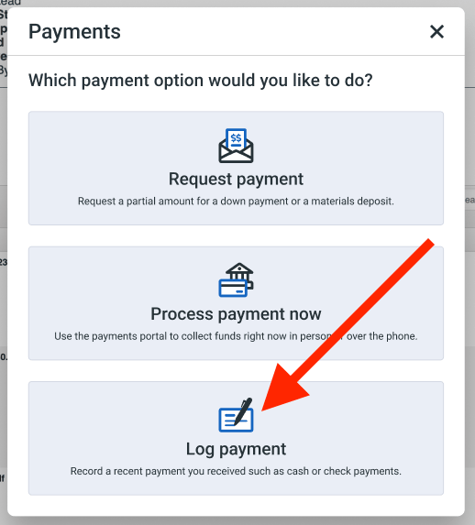
- Complete the fields in the Add Payment window.
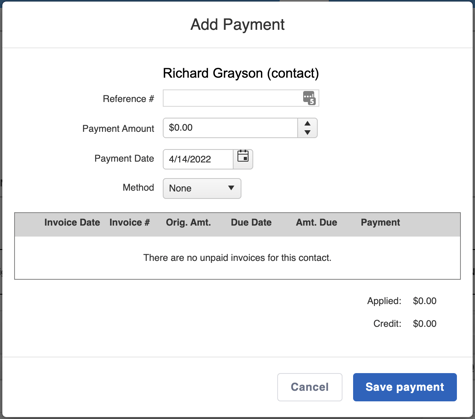
- Select Save payment to log the details.
General information on adding payments in JobNimbus can be found here.
This article details how to associate a payment with an existing Invoice.