Can I Customize Task Types?
Create custom Task Types to better organize your internal notes.
To create a Task Type:
- Click on your profile icon or initials in the top right corner
- Select Settings from the drop-down menu
- Within the Settings menu, open the Task Type tab
- Click on the blue +Add type button

This pulls up the window below. Here you can:
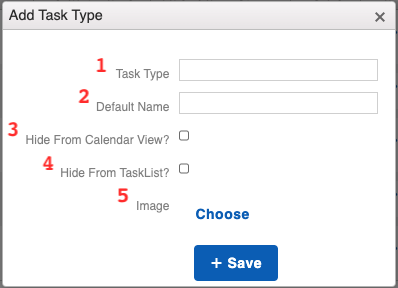
- Give your Task Type a name.
- Assign the Type to a default name.
- When creating a Task and assigning it a specific Type, whatever the Type's default name is will populate as the Task's name.
- Choose to hide Tasks assigned to this particular Type from the Calendar view.
- Choose to hide this type of Task from your "Task List", which is located on your Classic Dashboard.
- Assign an image to the Type. This icon will appear next to a Task's title in the Calendar.