How Do I Bulk Edit or Bulk Delete Records?
Bulk editing makes it easy to update multiple records within a report all at once.
Bulk Edit
When viewing a Custom Report. click on the three dots to the right of the title and select Bulk Edit from the dropdown menu. 
This opens a window with the options to either Update all of the Records or Delete them.
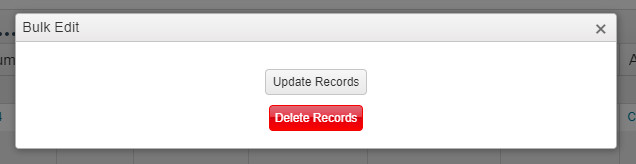
The Update Records option will pull up the following window. Please note that the fields here will change depending on the type of report you have created.
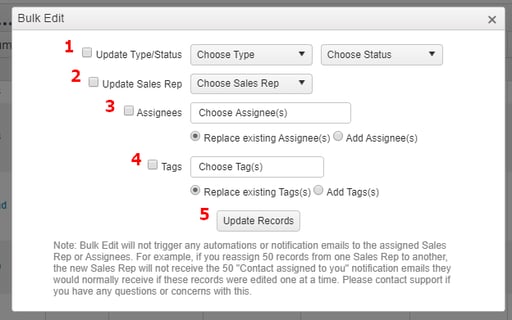
In the Bulk Edit window, you can:
- Update the Type/Status to which your records belong.
- Change Sales Rep that is currently assigned to the records.
- Either replace or add other Assignees to the records.
- Either replace or add more Tags to the records.
- Click Update Records to implement the change(s).
Bulk Delete
You can delete all of the records in the report you created. This will not delete anything outside of the current Saved Report, so be sure to filter appropriately.
You will be given a warning saying this will permanently delete the records before you can progress with the action.
Only do this if you are absolutely sure you want these records to be deleted.
Work Orders cannot be edited or deleted in bulk at this time.