How Can I Add Different Note Types?
Customize your Note Types to categorize the different notes you create for your Contacts and Jobs.
Adding Note Types
-
Click on the three lines in the top left corner and choose Settings from the dropdown menu.
- Within the Settings menu, open the Admin Settings tab, then select Note Type.

- Click the blue + Add type button.

This will bring up the window below.
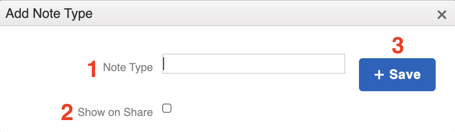
Here, you can:
- Label the type in a way that makes organizational sense.
- Show on Share.
- By checking this box, related Contacts will be able to view notes assigned to that Type (as long as they are not marked as Private) using the Share Feature.
- Save the Note Type so it appears on your list of options.
Additionally, you can select the buttons on the right of each custom Note Type to edit, hide (which removes the option to assign that type to any new note), or delete it.
Note: The default note types cannot be renamed or deleted; editing only allows you to change whether or not they "show on share".