Can I Require Signatures in Multiple Areas on a Single Document?
Through the use of Template Fields, you can add than one Signature Area into a Document Template.
When building a document with multiple sections (such as a contract, for example), you may want to request that more than one area be signed in acknowledgment.
The video below provides a brief demonstration of this feature and the steps that follow will guide you through the action.
Overview Video
Adding Multiple Signature Fields
- In your Document Template builder, click within the body to place your cursor where you want a signature area to appear.
- Click Insert Template Field from the toolbar.
- Select Built-in Section from the dropdown menu.
- Choose Signature Area.
- Repeat the steps above for each spot you want to plug a signature line.
In this example, the [[signature]] short-code has been added in two different places.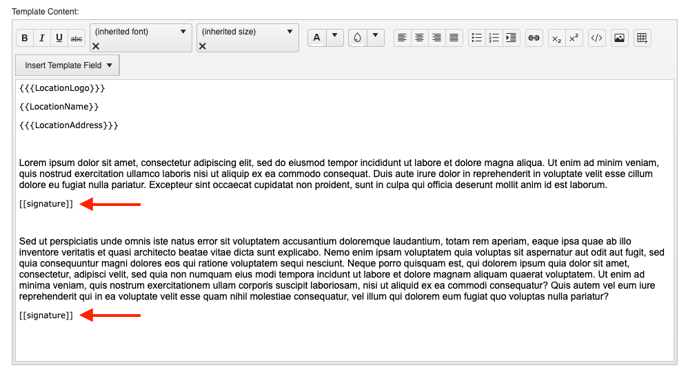
Once you create a document under a specific contact, you can send it to your customers to sign via email. Details on adding required signers can be found in this article.
When the recipients digitally sign and submit the document, each signature will appear wherever the Signature Area field was placed in the template.
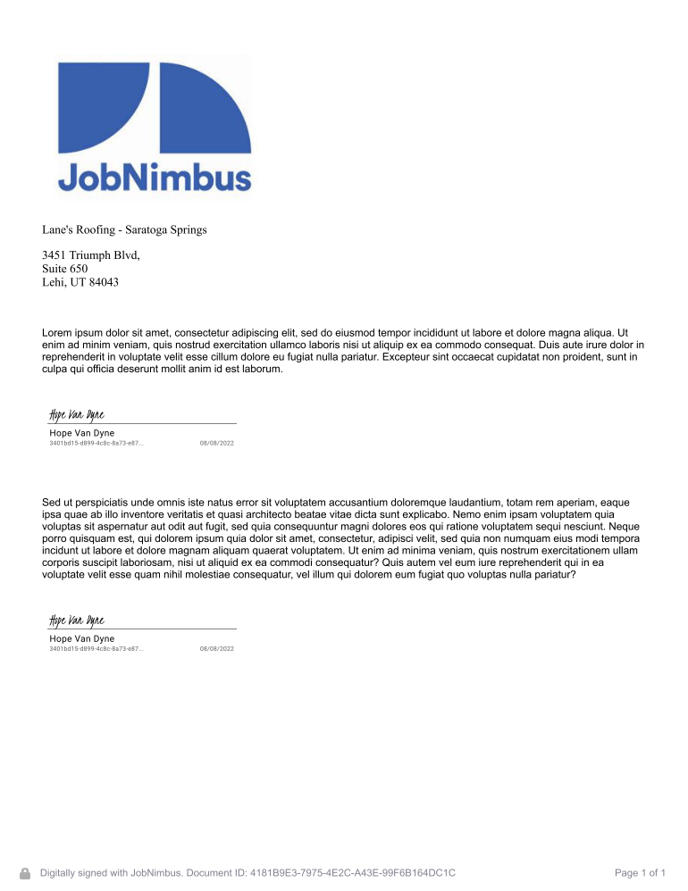
Note:
- The recipients' signatures apply to all areas in which the [[signature]] short-code is used; they cannot choose which area(s) they sign.
- For instance, if sending a document using the example template above to two required signers, each signature will be added to both spots.
Learn more about Template Fields here.