Can I Sign Documents From My Mobile Device?
JobNimbus makes it simple for you to have your clients sign documents from the Mobile App.
On This Page
For iOS
- To request signatures from your mobile device, navigate to the Contact or Job page and choose Documents from the Files tab.

- Select the Document you want your customer to sign.

- Note: the Document Template does not need to contain a short code for a signature in order for it to be eligible to sign; however, you can decide where on the page the signature appears by using the Signature Area Template Field.
- Click on the Sign Now button.

- Choose the signer(s) from the options when prompted and then click Next to confirm the request and select the Sign now option next to their name.
- Pass the device to your client so that they can confirm their identity and review the Document.
- They can then use their finger or a stylus to sign and complete it by selecting Agree & Sign.
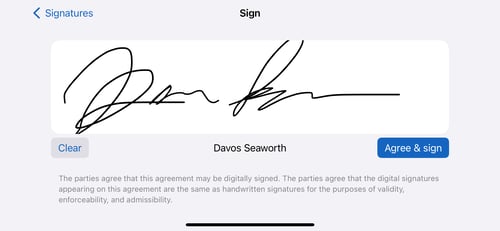
When all requested signatures have been completed, the signed document will be emailed to each of the recipients.
For Android
- To request signatures from your mobile device, navigate to the Contact or Job's page and choose Documents from the Files tab.

- Select the Document you want your customer to sign.

- Note: the Document Template does not need to contain a short code for a signature in order for it to be eligible to sign; however, you can decide where on the page the signature appears by using the Signature Area Template Field.
- Click on the Sign Now button.

- Choose the signer(s) from the options when prompted and then click Save to confirm the request.
- You'll be prompted to Confirm the signers, choose Proceed, then select the Sign now option next to their name

- Pass the device to your client so that they can confirm their identity and review the Document.
- They can then use their finger to sign and complete it by selecting Agree & Sign.

When all requested signatures have been completed, the signed document will be emailed to each of the recipients.