Can JobNimbus Connect With Calendly?
Using a 2-way Google Calendar sync, you can see appointments booked through Calendly on your JobNimbus Calendar.
Note: This setup requires that you first establish a 2-way sync for both JobNimbus Tasks and Google Calendar Events between Google Calendar and JobNimbus.
Steps on how to do this can be found in this article.
Calendly + Google Calendar Setup
- Within your Calendly account, on the left-hand side of your page, click on the Integrations & apps.

- Select Google Calendar from the list of integrations.

- Select Connect next to the Google Calendar option.

- Select the same account that is synced with your JobNimbus account when prompted and connect your Google Calendar.
Calendly Events
Refer to Calendly's Help Center for steps on creating an event through which recipients can schedule a meeting at their convenience, depending on how you've configured your availability.
In Google Calendar
- When someone books an appointment through a scheduling link sent from Calendly, the event will appear on your linked Google Calendar for the day/time that was scheduled.
- The Google Calendar Event will include the following details from Calendly:
- Title (name of the scheduler/recipient + name on the Calendly account from which the link was sent)
- Guests
- Event Name (configured by you, the sender)
- Notes (submitted by the recipient)
- Links to cancel/reschedule
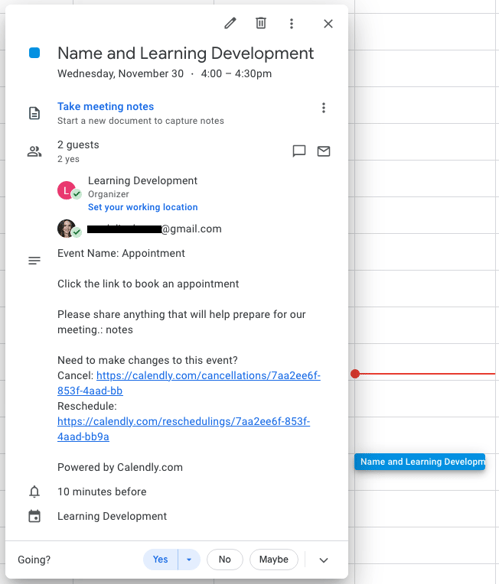
In JobNimbus
- Because you have set up a 2-way sync for Google Calendar Events and JobNimbus Tasks, the Calendly event that appears on your Google Calendar will now also show up on your JobNimbus Calendar.
- Remember, scheduled events will only sync as Tasks in JobNimbus. More details can be found in this article.

- To view the Task details, click on the task on the Calendar. Then, select the three dots and select View.

- Here, you will find additional details, which should match the information that synced from Calendly to your Google Calendar on the Task's overview page.

- Please note that the scheduler's information will not appear in JobNimbus as it does on the Google Calendar Event. The task will instead show as being created by the team member whose Google Calendar is synced to the JobNimbus account. The Task will also automatically be assigned to the person whose Google Calendar is synced to both JobNimbus and Calendly.
-
- Example: If Jane Doe is the person whose Google Calendar is synced to JobNimbus and Calendly, the Created By label in the Task header as well as the Assigned To section will show Jane's name.
- The Created By label cannot be edited.
- You can edit the Task's Assignee by clicking the three dots in the top right of the Task header and selecting Edit.

- Then, add and remove assignees and select Save to save your changes.
