How Do I Configure the Notifications Subcontractors Who Have Been Added as Contacts Receive?
Learn how to communicate with your Subcontractors about their assigned Contacts and Jobs.
If you have not yet created a Subcontractor Workflow, check out this article to learn more.
Configure Subcontractor Notifications
- Within the JobNimbus Web App, Navigate to the Contact Workflows tab in your account settings.
- Click on the three dots to the right of the Subcontractor Workflow and choose Notification Preference from the menu.
- The configurations can also be found by selecting Edit from the menu.

- Check the boxes next to the events you want Subcontractors to be notified about via email.

- "Assigning" Contacts, Jobs, and Tasks qualifies as the moment someone is added to the Subcontractor field of those records.

- "Assigning" Contacts, Jobs, and Tasks qualifies as the moment someone is added to the Subcontractor field of those records.
- When a record is assigned to a Subcontractor, they will receive an email that looks like this:
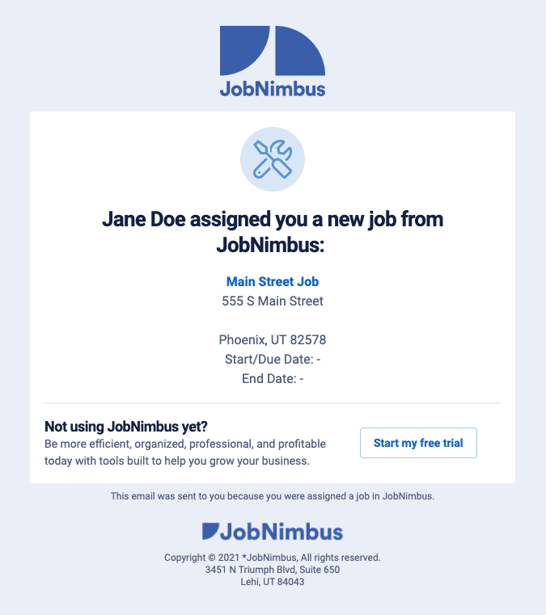
- Shown in the example above, the Start/Due and End Date will appear if you have Contact/Job Scheduling enabled.