How Are Estimates Created With Multiple Locations?
Learn how to use Estimates with multiple Locations and create Layouts and Templates specific to those Locations.
If your company operates across various brands or has multiple offices, discover how to add these locations by following the instructions provided in this article.
Location Design
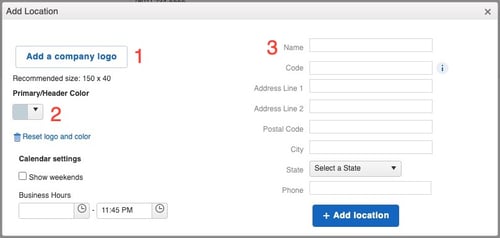
Location Based Products
Location Design
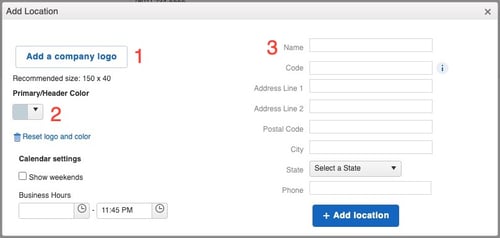
- Add your location's logo. This will be showcased on the Title Page of your estimate for a personalized touch.
- Choose the primary color for your brand by using the color range selector tool. This color will appear in the estimate designs.
- Add the details of the specific location's contact information. This will be displayed on your estimates for easy reference.
Project Location
- When creating new Jobs, be sure to choose the specific location where the work will be carried out.
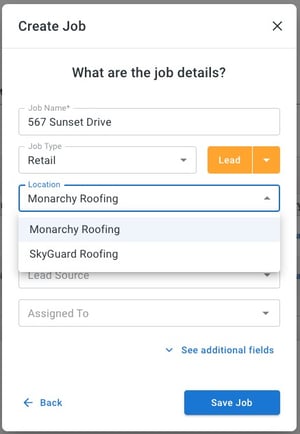
- When creating a new estimate, a default Layout assigned to your Job's assigned location will automatically populate on your Layout list.
- Only Layouts that have been added to that location will be available to use on that Job.
- Example: Job A is assigned to Salt Lake City. Therefore, the only Estimate Layouts that can be used on Job A are those created for the Salt Lake City location.
- Similarly, only Estimate Templates that have been linked to that specific location will be available for creating estimates related to Jobs assigned to that location.

Note: If you need to use a template or layout from a different location than the one your Job is assigned to, you can edit your Job's location or duplicate the Layout or Template and add it to the required location's Layouts.
Location Based Products
- If the location-based products feature is enabled on your account, new products created directly from a line item will automatically assume the location for which the associated Job is assigned.
- Example: If Job A is assigned to Location 2, any new product generated within a line item while preparing an estimate for Job A will automatically be linked to Location 2.
- When adding line items with location-based products turned on, items previously added to your Products and Services will also be associated to the first location added to your account prior to location-based products being turned on.
- Example: If Item A is created in your Products and Services and associated with Location 1, you will need to add Item A again in a template associated with Location 2.