How Can I Customize my Record ID Numbers?
Learn how to create custom record ID templates in your JobNimbus Settings.
Customizing ID Numbers
Note: Creating Custom ID Numbers will update the record IDs moving forward. It will not retroactively change existing records.
- To customize your ID Numbers, first click on the three lines in the top left corner of your JobNimbus page, then select Settings.
- Click on the General settings tab (if not already selected).

- Record ID formats can be customized by entering a code into the record Number Template field of your choosing as shown in the screenshot below.

- The specific codes you can add to these text fields to customize the ID number templates are as follows:
- {{yy}} - 2 number year (Example: 14, 15, 16)
- {{yyyy}} - 4 number year (Example: 2014, 2015, 2016)
- {{d}} - numeric day (Example: 1, 2, 3)
- {{dd}} - numeric day (Example: 01, 02, 03)
- {{m}} - numeric month (Example: 1, 2, 3)
- {{mm}} - numeric month (Example: 01, 02, 03)
- {{jobid}} - auto incremented job id (Available for Job)
- {{contactid}} - auto incremented invoice id (Available for Contact)
- {{taskid}} - auto incremented invoice id (Available for Task)
- {{estimateid}} - auto incremented estimate id (Available for Estimate)
- {{budgetid}} - auto incremented invoice id (Available for Budget)
- {{documentid}} - auto incremented invoice id (Available for Document)
- {{workorderid}} - auto incremented invoice id (Available for Work Order)
- {{materialorderid}} - auto incremented invoice id (Available for Material Order)
- {{invoiceid}} - auto incremented invoice id (Available for Invoice)
- {{creditmemo}} - auto incremented credit memo id (Available for Credit Memo)
- {{locationcode}} - the location code for this location. Location codes are set in the Company tab of your Settings.

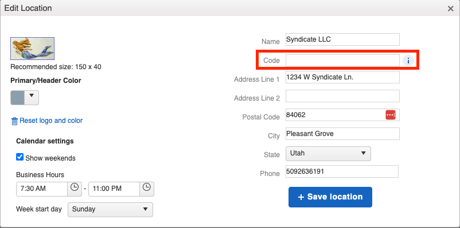
Note: You can add your own text to a custom ID number.
Example ID Numbers
- Contact ID showing the initials of your company followed by default Contact ID number followed by the year using the four number year format. Just delete the extra spaces between the curly brackets. *In this example, company initials are JN.
Code: JN-{{contactid}} -{{yyyy}}
How it appears: #JN-1058-2020 - Task ID showing location name to differentiate between two locations followed by default Task ID number. Just delete the extra spaces between the curly brackets. *In this example, JobNimbus is used as the company name.
Code: {{locationcode}} {{taskid}}
How it appears: #JobNimbus1009 - Task ID showing Day, Month, and two number year format followed by default Task ID number. Just delete the extra spaces between the curly brackets.
Code: {{dd}} {{mm}}{{yy}} -{{taskid}}
How it appears: #020520-1050 - Invoice ID showing INV before default Invoice ID number to specify it is an invoice. Just delete the extra spaces between the curly brackets.
Code: INV{{invoiceid}}
How it appears: INV1012