How Can I Get My Account Ready for the Transition to JobsV2?
Discover how to get your account ready for the transition to Jobs V2.
Historically, activating the Jobs feature in JobNimbus has empowered users to efficiently manage projects for their clients, effectively organizing finances, photos, and more. With the introduction of the updated Jobs experience (commonly referred to as Jobs V2), this experience is now streamlined, eliminating previous frustrating issues for a smoother workflow.
Contacts Only Transition to Jobs v2
QuickBooks Sync
When enabling Jobs, it is important to note that this will affect your QuickBooks Integration. To ensure smooth syncing of all records with QuickBooks, create an automation that triggers the Contact record to sync whenever a Job record is set to sync. Details for creating the automation can be found here.
Workflows
Contact workflows should be kept simple: New, Active, Inactive.
-
Contacts labeled as 'New' do not have any jobs marked as 'Sold'.
-
Set the Active status in the Contact workflow to 'Sync with QuickBooks' if QuickBooks integration is enabled.
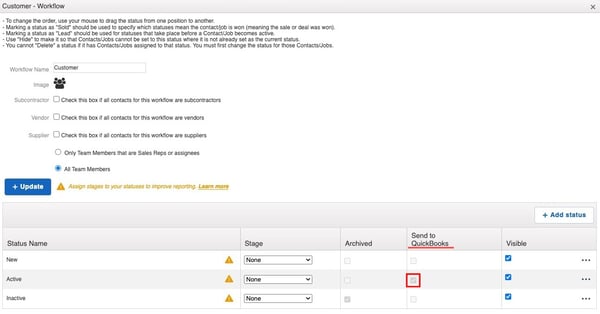
Job Workflows can be cloned from the existing Contact workflows to simplify the process of creating new Job Workflows.
.png?width=600&height=277&name=Screenshot%202024-03-07%20at%2011.09.13%20AM%20(1).png)
Boards
- Adjustments to the current Job Workflows, including cloning, must be applied to the Job Boards.
Templates
-
Ensure that templates for emails, documents, and financials are updated across the board to ensure consistency and accuracy.
-
Templates used from the Job record will need to reference the ‘JobPrimaryContact’
-
{{ContactFirstName}} vs {{JobPrimaryContactFirstName}}.
-
-
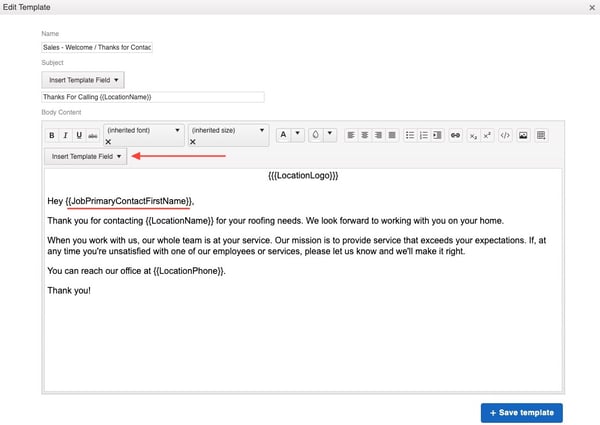
Custom Fields
-
Custom fields specific to contacts may need to be recreated under the corresponding fields for jobs.
-
Example: ‘Claim #’ should be tracked on the Job instead of the Contact.
-
Automations
Tip:
Automations may inadvertently be triggered if the Job automations are set up before completing all necessary preparations for transitioning to Jobs V2.
- Automation processes that are based on Contacts may need to be removed and set up again as Automations based on Jobs.
- Example: Statuses are now tracked at a Job level therefore Automations updating statuses will need to be rebuilt for the new workflows.
QuickBooks Contact Automation
-
If syncing with QuickBooks, make sure to create an Automation that will move the Contact record to the ‘Active’ status once the Job is ‘Sold'.
- Conditions: Any Job Status that initiates the record sync to QuickBooks will need to be added as a condition. Set the option for "Require ANY condition to be true".
-
- Check the option labeled "only if modified" to ensure that this automation will only trigger when the status is updated to the specified statuses.
-
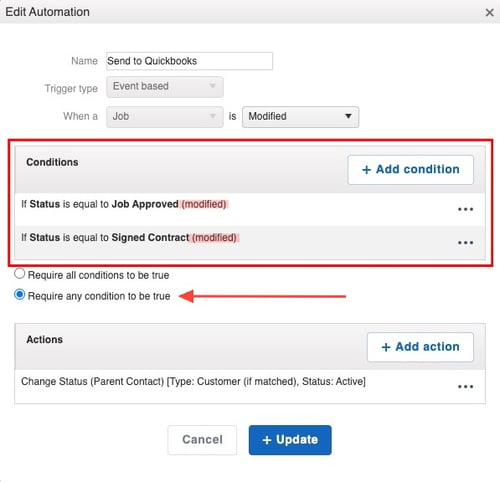
-
-
- Actions: Select Change Status (Parent Contact) and specify the Contact Workflow/Type for any Contact Type that needs to sync to QuickBooks and update the Status to Active.
-

Transitioning Legacy Jobs to Jobs v2
Users who have already activated Jobs may notice a decrease in functionality in some areas, which may seem limited. This design choice was implemented to prevent accidental attachment of files to Contacts, ensuring a smoother user experience.
You will notice differences in the following areas:
- Activity
- All activities related to records will be shown under the Contact's Activity section for convenient access.
- Jobs: All jobs linked to the parent contact will be displayed in a list format on the Contact's Jobs tab.
- Financials: Once Jobs V2 is activated, financials cannot be added to a Contact record. If a financial record was mistakenly added to a Contact before the transition to Jobs V2, it can still be viewed.
- All financials can be viewed from the Contact by checking the related checkbox.
- Creating Jobs
- To create a Job, you must choose a parent Contact. You can select one from your existing Contacts in the Job Search, or you will be guided to add a Contact when creating a new Job.
- Boards
- The functionality of Contact Boards has been removed in Jobs V2. Instead, Contacts will now be displayed in a simplified list format for easier navigation and organization.
- Only Job Boards are accessible in Jobs V2.
Tips:
- Utilize the related checkbox to view attachments that are specifically linked to the Contact or to access all attachments associated with the parent Contact.
- Photos, documents, and attachments can only be accessed through the Job(s).
- Financial information on Contacts will be read-only, meaning that users can view but not make changes to financial records associated with Contacts.
- Financial documents cannot be newly created under the Contact; instead, they must be generated under the corresponding Job record.
- Contact Boards functionality will not be visible in Jobs V2.
- If you have a significant number of records or a complicated account, transitioning to Jobs V2 may require a thorough process. We recommend reaching out to our support team to explore potential solutions, such as onboarding assistance, data migration services, or professional support.
support@jobnimbus.com
(855) 964-6287, Option 2