How Do I Add a Supplier That is Not Integrated With JobNimbus?
Add non-integrated Suppliers so you can easily send Material Orders directly from within JobNimbus.
Which Suppliers are already integrated with JobNimbus?
JobNimbus is currently integrated with the following Suppliers:
How to Add a Supplier
- Head over to your Contact Workflows tab in your Settings. By default, the statuses in the Supplier Workflow are "Active" and "Inactive". Click the three dots on the right to edit the Workflow.

- Here, make sure the box next to "Check this box if all contacts for this workflow are suppliers" is checked.
- Update after making any changes you need to, including if you want to add a status.
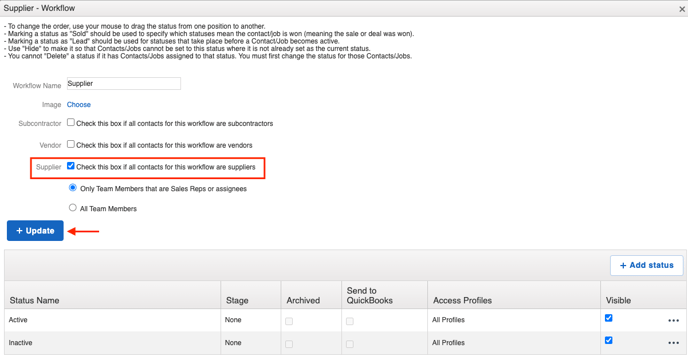
- Update after making any changes you need to, including if you want to add a status.
Vendor is a QuickBooks-specific category. You will probably only use this if you have QuickBooks Desktop enabled. If you do use this category, you might get a notice that confirms this choice, since it it something you cannot reverse once it starts syncing with QuickBooks.
- To create a Supplier, select the blue + sign at the top of your page and choose Add Job.

- Fill out your Supplier's details and change the Contact Type to Supplier. Hit the blue Add button when you're done.
- Learn more about adding Contacts here.

- After click on the Add button you should see an new contact card. This means a new contact has been added. Click on the X in the top right to exit out.

Learn how to send Material Orders to your Suppliers here.