How Do I Add Users to My Leap Account?
Adding JobNimbus Users to your Leap Account allows multiple people to access and manage the account.
To add your JobNimbus Team Members (i.e. Sales Reps) to your Leap account:
- From the left-hand navigation menu, select the Account dropdown
- Open the Users tab
- Click on Add New User
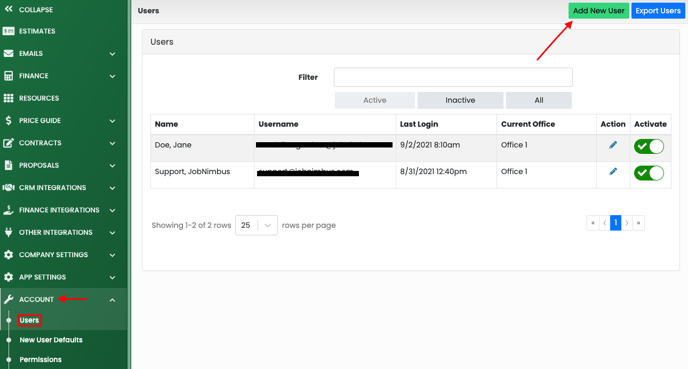
- Fill out all the required fields such as the user's name, the email address they will use to log into Leap, and their password.
- Continue to assign them to the appropriate office, and grant specific permissions.
- Within the Credentials table, select Add.

- From the Endpoint dropdown select JobNimbus.
- Within the Username field, input the email address associated with the user's JobNimbus account.
- Click the green Save button at the top right of the page when you are finished.