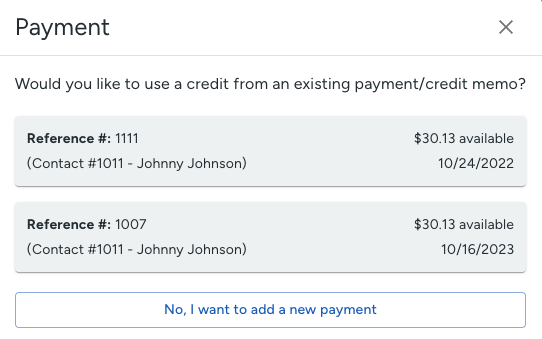How Do I Apply a Payment to an Invoice?
Payments can be recorded in your JobNimbus account before the Invoice has been made.
Applying a Payment
Once you've added a Payment to a Contact or Job's record and you're ready to apply it to an Invoice.
- Navigate to a Contact or Job.
- Click on the Payments and Invoices tab.
- Select the three dots to the right of the specific Payment.
- Select Edit from the dropdown menu
This pulls up the "Add Payment" window where you can check the box next to the Invoice you want the Payment to be applied to.
Select the blue Save Payment button when you're finished.
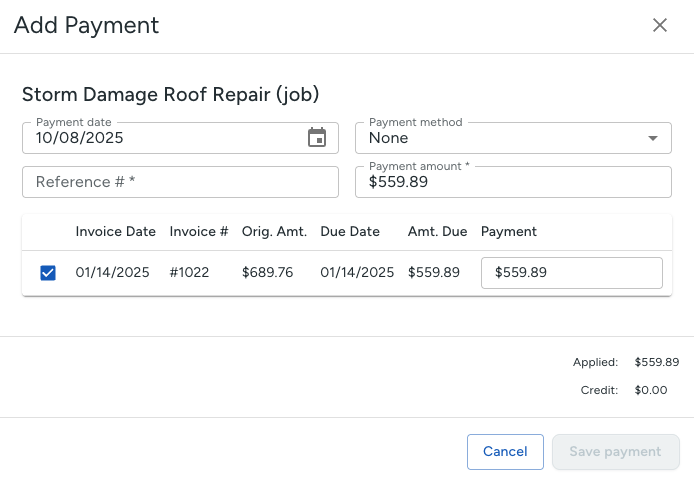
Alternatively, you can click the three dots to the right of the Invoice and choose Add Payment from the menu.
A pop-up window will appear, asking if you'd like to use an existing Payment. From here, select the payment you would like to apply from the listed Payments in gray.