How Do I Create a Budget?
You can create a budget for your project from within your Contact's or Job's file to calculate your profits.
Budgets is becoming Profit Tracker! Click here to learn more.
Note: This is a feature that must first be enabled through your account settings.
To create a Budget:
- Navigate to a Contact or Job record
- Select the Payments & Invoices tab
- Click the + Create button at the top right and select Create Budget from the list

This will pull up the Budget Builder.
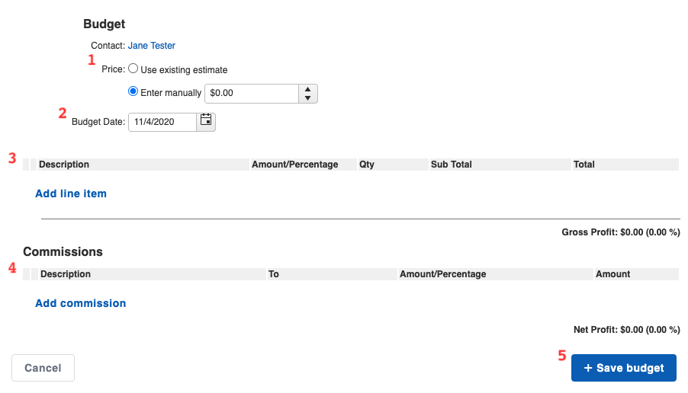
Here, you can:
- Choose a price from which your budget will calculate, either by using an existing Estimate or manually entering the dollar amount.
- Learn how to directly convert an Estimate into a Budget here.
- Adjust the date that the Budget was created.
- Add line items.
- These line items are pulled from your Products & Services, either by copying them over from an Estimate or manually adding them. Products & Services will use the price and cost you entered in to help build your budget. You are unable to add new products or services using Budgets, like you can when creating an Estimate, for example.
- Tip: To delete a line item from a Budget, hover over the field to reveal an X on the left side.
- These line items are pulled from your Products & Services, either by copying them over from an Estimate or manually adding them. Products & Services will use the price and cost you entered in to help build your budget. You are unable to add new products or services using Budgets, like you can when creating an Estimate, for example.
- Record commissions to be paid out to your team members.
- Save your Budget so it records under the "Financials" tab of the associated record. You will be automatically directed to an overview of the newly created Budget.
When adding a line item to your Budget, use the description field to enter your product or service. As you type the item name, a list of your saved products will populate from which you can choose.
You can then decide to calculate off of a custom percentage or a specific dollar amount.
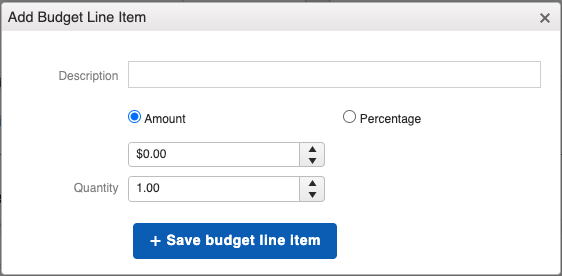
When adding a Commission, use the description field to enter in the commission details.
Choose to calculate the commission off of a custom percentage or a specific dollar amount of either the job's total price or gross profit.
Select who the commission will be paid out to, whether that be no one in particular, the Sales Rep associated with the job, or another specified team member.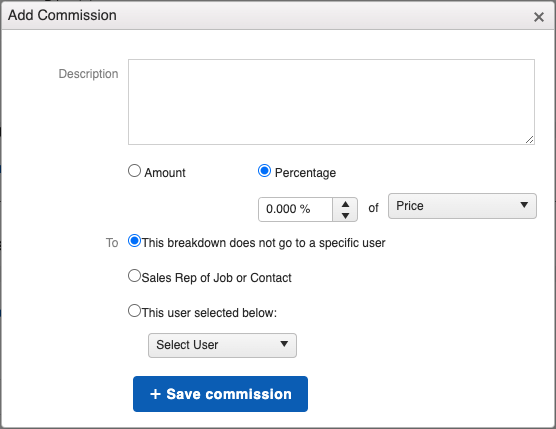
After you have added the commission to your Budget, you can update the details by editing the line item should you need to change the way it is calculated.

Check out this article for details on marking commissions as paid.