How Do I Create an Automation To Change Status and Create a Task from a Work Order?
This Time-based Automation recipe will give you the building blocks necessary to customize automatically changing a Contact/Job Status, as well as create a Task based on your Work Order Type and Status.
Recipe:
- Choose the "Time based" trigger type.
- Select the "Work Order" trigger record.
- Run this automation: "X" (Where X is the amount of time in Minutes, Hours, Days, Weeks, Months, or Years) "After" "Date Status Changed".
- Select +Add Condition.
- If "Type" is "Roof" (Workflow Types vary depending on your settings).
- Select +Add Condition again.
- If "Status" is "Assigned" (Status names may vary depending on your Workflow).
- Check the radio for "Require all conditions to be true".
- Select +Add Action.
- Choose the "Create Task" Action.
- Create your Task and choose the assignees, then click "Save".
- Select +Add Action again.
- Choose the "Change Status" Action.
- Select the appropriate Workflow Type and Status into which you want the Work Order to move.
- Save the Automation when you are finished.
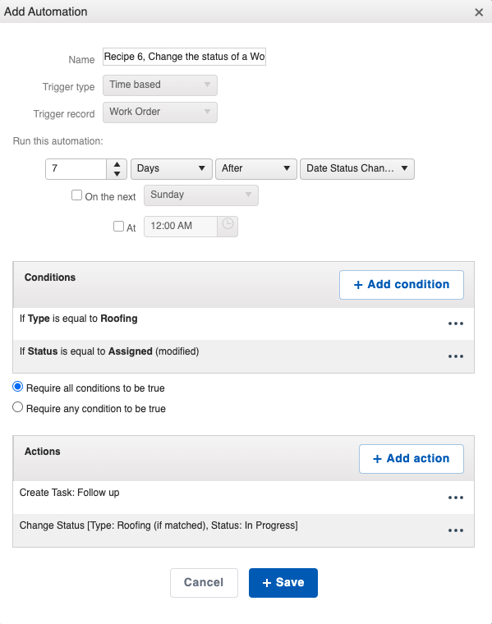
Check out this Webinar episode for more Work Order Automation tips and tricks!