How Do I Create an Automation To Create a Task Based on the Completion of a Previous Task?
This Event-based Automation will automatically create a new Task once a Task of a different Type has been completed.
Prior to setup, create your custom Task Types.
Recipe:
- Choose the "Event based" trigger type
- Select the "Task" trigger record
- Choose when the record type is "Created or Modified"
- Select +Add Condition
- If "Is Complete" is "True"
- Check the box next to "Only if Is Completed is modified"
- Select +Add Condition again
- If Task Type is "[Select appropriate Type]"
- Check the radio for "Require all conditions to be true"
- Select +Add Action
- Choose the "Create Task" action
- Create your Task (giving it a Type that is different from the triggering Task's Type) and choose the assignees, then click "Save"
- Save the Automation when you are finished

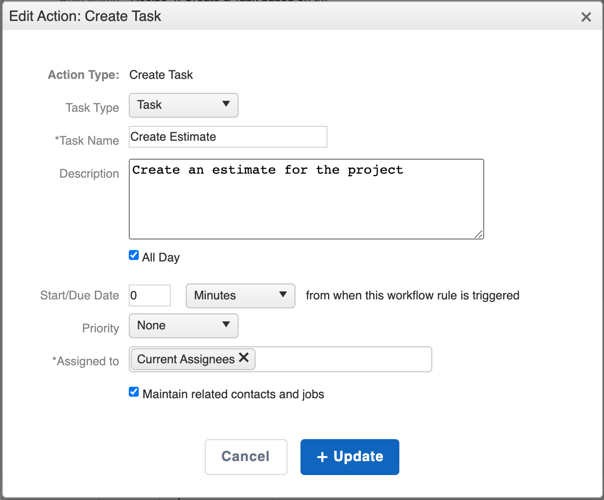
Note:
Do not create an Automation in which the Condition and Action contain the same Task Type without including some other Condition(s), as well. Doing so will cause an "Automation Loop".