How Do I Create an Automation To Send a Notification to a Customer Regarding an Appointment?
This Event-based Automation will send an email or text notification to a Contact when they have been related to a Task that is assigned to a specific Type.
Prior to setting up the Automation, create an Email Template.
Recipe:
- Choose the "Event based" trigger type
- Select the "Task" trigger record
- Choose when the record type is "Created"
- Select +Add Condition
- If Task Type is "Appointment"
- Check the radio for "Require all conditions to be true"
- Select +Add Action
- Choose the "Send Email" Action
- Select the appropriate Email Template from the drop-down menu
- Choose "All Related Contact(s)" as your recipient, then Save
- Save the Automation when you are finished

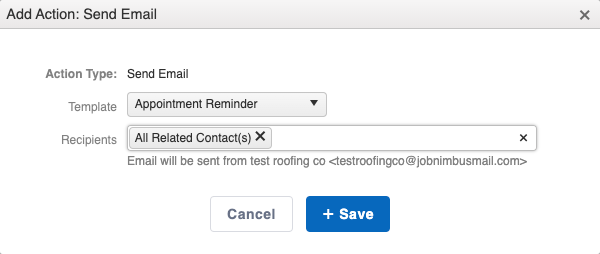
Add a section action for Send Text Message if you'd like to send a text along with your email.
Once you create a Task and assign it to the "Appointment" Task Type, this Automation will trigger and send an email to notify the Contact(s) related to the Task.