How Do I Enable the JobNimbus Integration With QXO?
The QXO integration is enabled through JobNimbus' Integrations in Settings.
This details information for enabling QXO on the Legacy Financials experience. For steps to enable QXO on the New Sales Experience, click here.
Enabling QXO
- Click on your profile picture or initials in the top right corner.
- Select Settings from the dropdown menu.
- Within the Settings menu on the left, open the Features tab.
- Toggle the switch next to Beacon Roofing Supply.
- JobNimbus will then direct you to the Beacon tab. Click Connect Account.

- Input your QXO account login credentials when prompted.
- To begin, import your Templates into JobNimbus. This will automatically sync your QXO Products with JobNimbus.
- Once the import is complete, you will see a last sync time, confirming that the Templates were successfully imported.
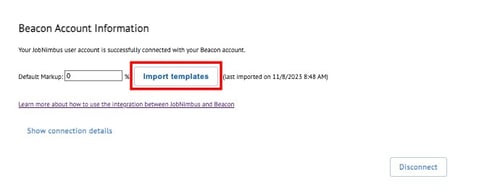
Tips:
- The Material Order feature in JobNimbus will automatically be enabled when you connect with QXO.
- The Cost for your QXO Products will automatically update in real-time when creating an Estimate or Material Order. However, please note that the Price column will display the initial Cost of the Product when it was first synced to your JobNimbus account. We understand that you have the freedom to set your own prices for your customers, so you will need to manually update the Price column to reflect the amount you wish to charge.