How Do I Enable the JobNimbus Integration With naturalForms?
Learn how to enable the naturalForms integration in JobNimbus.
You will need a naturalForms account before enabling the integration. You will also need to ensure your form's fields are appropriately named and set up, as detailed here.
Enabling naturalForms
- In your JobNimbus account, click on your profile icon or initials in the top right corner.
- Select Settings from the drop-down menu.
- Open the Admin Settings on the left and select Features.
- Under the “3rd Party Features” section, toggle the switch next to naturalForms.

A new tab for naturalForms will appear in the left-hand Settings menu. If the tab doesn’t appear immediately, refresh the page. - Open the naturalForms tab
- Click Connection in the top right corner and then "Connect your naturalForms Account"
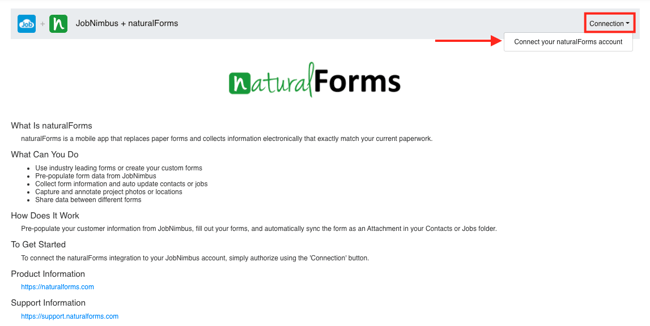
- Plug your naturalForms account credentials into the fields when prompted and click OK
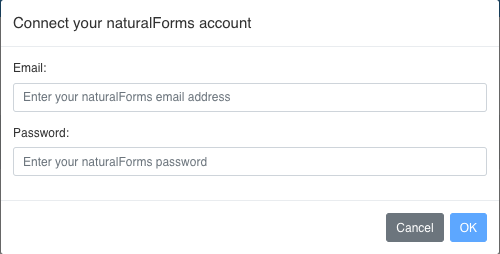
- The list of templates you have set up in naturalForms is then displayed. To enable a template to be used with JobNimbus, toggle the switch under the "Status" column ON.
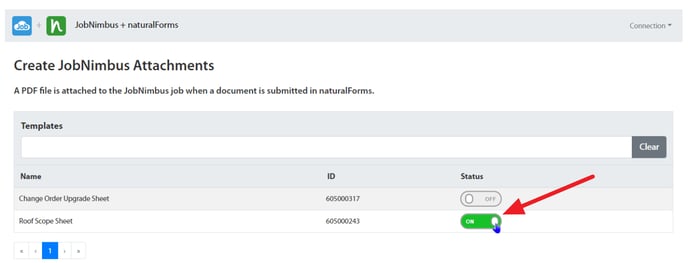
Due to technical reasons, your JobNimbus account can only be synced with one naturalForms account.