How Do I Get Started With Engage?
Add a plan to your JobNimbus Subscription or connect with our team to learn more about signing up with Engage.
On This Page
⚠️ All major US carriers require full registration of an approved "application-to-person" use case. Without this, starting September 1, 2023, there will be a full block of all unregistered US-bound messages.
⚠️ Engage registrations are reviewed through a human review process to manually check all information provided, this process may take 5 days to 3 weeks to complete. Ensuring all of your information is accurate when completing Engage registration will ensure a smoother, quicker registration process.
Adding Engage to Your Subscription
If you manage your company's JobNimbus Subscription and would like to add an Engage plan to your account, follow one of the options outlined below.
Meet with a Representative
- If you would like to meet with a dedicated representative to discuss adding Engage to your subscription, click on the Engage tab at the top of the page.
- If you are an existing customer who is not on a trial account, click Add Engage for Existing Customers.
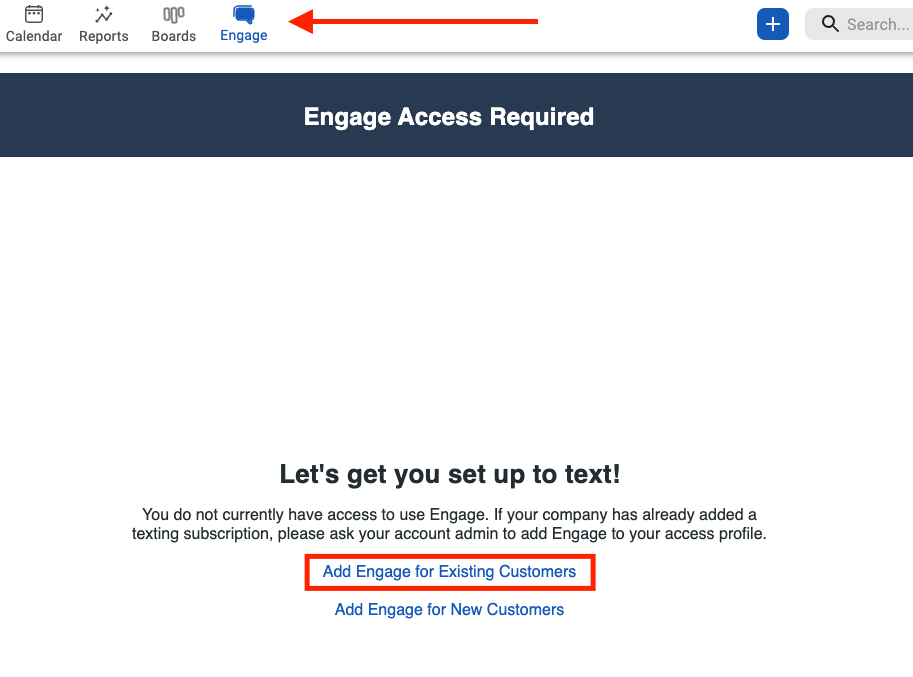
- If you are a new customer who is on a trial account, click Add Engage for New Customers.

- Once you are directed to the appropriate scheduling link, choose a time to meet with a team member who can advise you on the best Engage plan for your business.
Self Sign-Up
- Click on your profile icon or initials in the top right corner and select Subscription from the dropdown menu.

- Here, you can review the available Engage Plans.
- Note: You can calculate a suggested plan based on your anticipated activity by clicking "Which Plan is Best for You?"
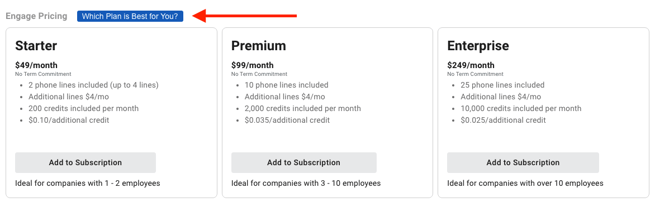
- When you are ready to move forward, select Add to Subscription under your chosen plan.
Registration
- Once you have enrolled in a plan, click on the Engage tab at the top of the page.

- Here, you will see the following page:
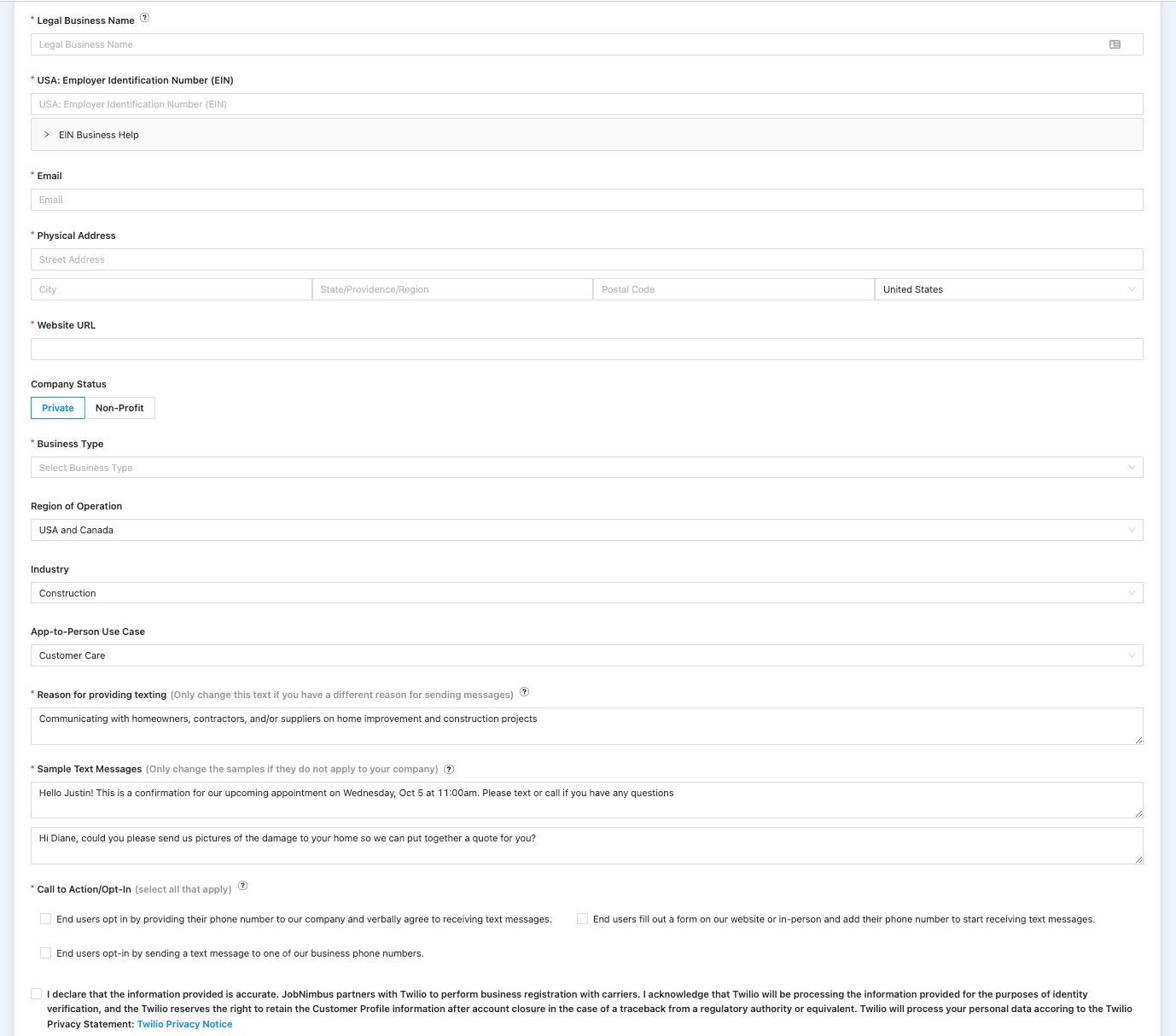
- Fill out all of the fields, then click Submit at the bottom of the page.
- Note: A pop-up will appear after entering the EIN displaying the associated company name from official tax records. You can select "Use this information" to populate the registration form with the correct company name.
- If all of the information is correct, you will be navigated to a walkthrough to help you get started configuring your Engage settings shortly after submitting.
Note: The registration screen will show again when you click Engage if the information entered is not correct. For help correcting your information, reach out to JobNimbus Technical Support.