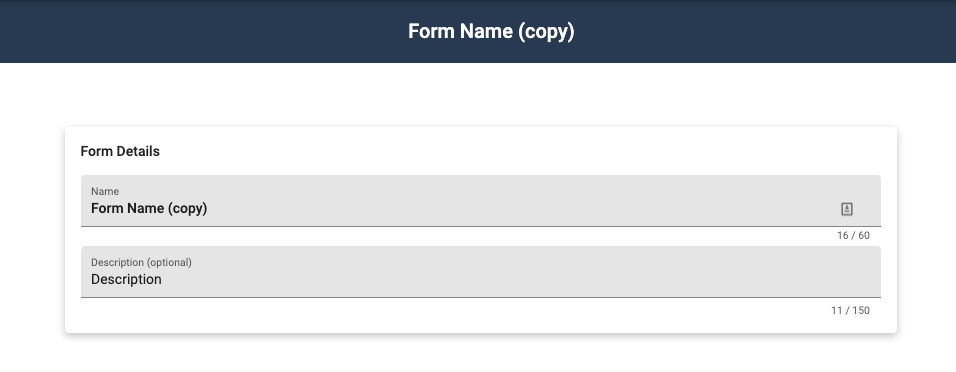How Do I Manage My Form Templates?
You can easily manage the Form templates you create in JobNimbus.
Managing Form Templates
- Login to your JobNimbus account through your web browser.
- Click on your profile icon or initials in the top right corner.
- Select Settings from the dropdown menu.
- From the Settings menu, select the Templates tab, then select the Forms option.

- Click the three dots on the right of the Form you want to manage.

From the dropdown menu, you can:
- Edit the existing Form template.
- Duplicate the Form template.
- Hide the Form template from appearing in the Mobile App.
- Tip: if you need to make any adjustments to a Form and want to ensure no team members use it in the meantime, hide it from their view until you are ready to save the changes.
- Delete the Form template.
Editing or duplicating a Form will direct you to the Form creation window.
Keep in mind that each Form must have a unique name. When duplicating, the name of the Form will appear as "Name (Copy)" by default.