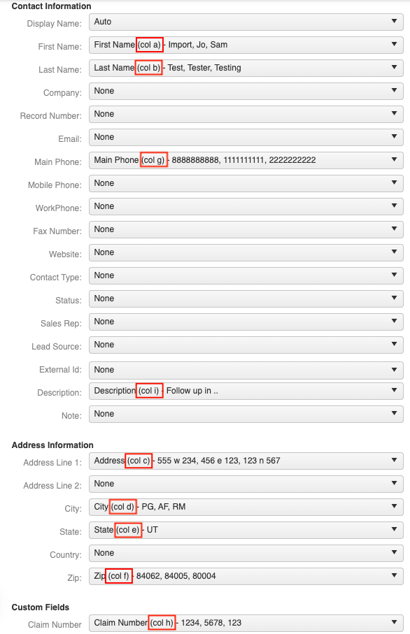How Do I Map Fields Properly?
Create columns in your CSV file to correctly translate data to the corresponding Contact fields.
Mapping Fields
- Review the Contact fields you want to have filled out upon import by editing or creating a Contact.
- Within your CSV file, create a column for each of these fields, ensuring each one is spelled like the field name in JobNimbus.
- Tip: you can import data to Custom Fields.
- As you review the drop-down menus with the corresponding data, make note of the column ID that is pulling the information over and confirm it matches the column ID of your file.
- Note: the default label "Auto" for the Display Name dropdown menu means that the system will automatically fill the Display Name field of the Contact with their first + last name, which is what happens when you manually add Contacts, as well.