How Do I Pay Out Commissions?
Budgets will help you keep track of your commissions and who has been paid.
Budgets is becoming Profit Tracker! Click here to learn more.
After you have created and saved a Budget, you can account for paid commissions by clicking Mark Paid, located to the right of the associated line item under the Budget's "Commissions" section.
Once it has been marked as paid, the date on which the commission was paid out will reflect under the "Status" column.
You can then create a Custom Report to review what commissions have been paid.
To make this type of report:
- Navigate to the Reports tab from the menu at the top of your screen

- Click on the 3 dots to the right of "My Saved Reports"
- Select "Create Commission Report" from the drop-down menu
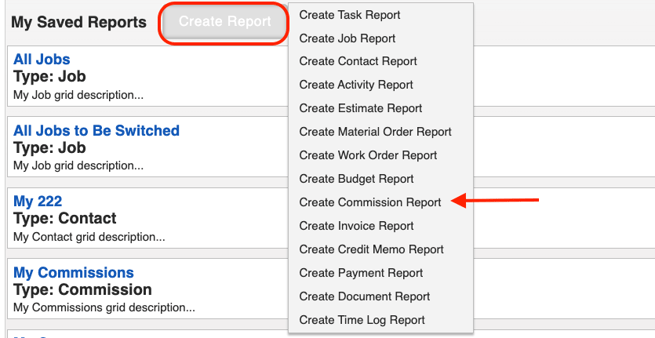
- Add filters, calculations, and other customizations to report on the information you need to track any paid or unpaid commissions.