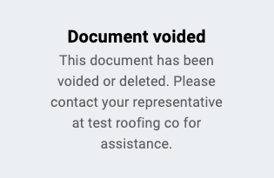How Do I Request a Signature From a Contact on an Estimate?
Your customers can digitally sign Estimates to approve the scope of work to be done.
Note: This article is intended for the Legacy Estimates experience. Learn how to use the New Sales Experience Estimates here.
Requesting a Signature
- Open an Estimate in the Financials tab of a Contact or Job
- Click on the blue Add button next to where it says "Required Signers"

This will pull up a window for you to choose who will sign the document.
Available signers include:
- The primary Contact
- Any related Contacts
- Sales Reps
- Other team members
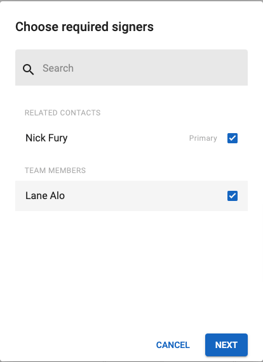
After you have selected who will sign the document, click Next. This will bring up the following window:
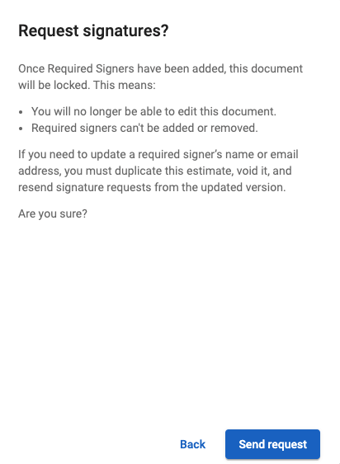
⚠️Review the above warning carefully⚠️
Once you click "Send request", the Estimate will become locked and you will not be able to edit the document any further.
Sending the request places all of the signature fields you marked as requested onto the Estimate and sends an email to all designated signers. The signature fields start with the primary Contact on the very left, followed by every other requested signature in alphabetical order.
Everyone who is notified of the request will receive an email with the Estimate attached so they can review it.
At the top of the Estimate, there is a "Sign" button that the recipient will click to add a signature to the document.
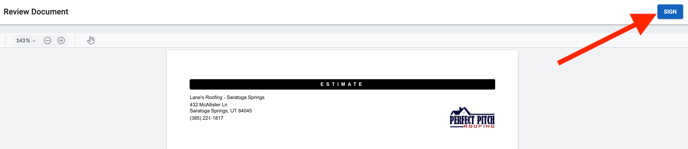
A message will pop up, allowing you to proceed with signing.
- If you are a team member signing the document, you can click on a button to promptly sign it.
- If a client is signing the document, they will be prompted to confirm their identity and type their name into a field exactly as it appears on the page.
Digitally signing the document gives a unique identifier to the signature field along with a stamp for when the signer added their signature. The document will then also reveal pagination.
When the document is signed by one signee, but not all, a banner at the top will explain that it will be available for download once all party members have signed. After the Estimate has been fully signed, each party will receive an email letting them know the document is complete and available for download.
Learn how to notify additional parties of a fully signed Estimate here.
Tips
- Once required signers are added, the Estimate's status will automatically update to "Sent" and the Signature status will show as "Requested".
- Once the Estimate is signed by all parties, the Estimate's status will automatically update to "Approved" and the Signature status will show as "Fully Signed".
- The link to add a signature to the Estimate is only valid for 30 days. Click here to learn more.
- Once the Estimate is signed by all parties, it will become locked and you will no longer be able to edit it. A signed Estimate is legally binding.
- If you wish to make changes to a signed Estimate, we suggest you duplicate it (through the 3-dot menu), thus creating a new Estimate.
- If you change an Estimate's Status to "void" after a signature has been requested, the customer will see the following message if they attempt to click the link they receive via email: