How Do I Request a Signature From a Contact on a Document?
Your customers can digitally sign Documents, such as contracts, to approve the outlined work to be done.
To request a signature on a Document:
- Navigate to the overview of the Document in question
- Click on the blue Add button next to where it says "Required Signers"
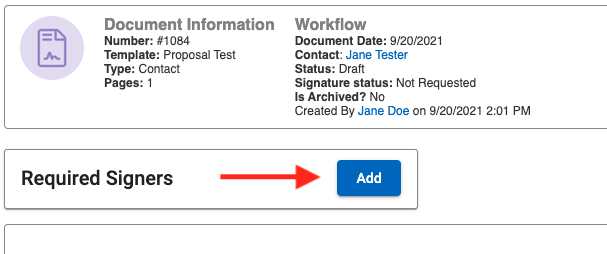
This will pull up a window for you to choose who will sign the Document.
Available signers include:
- The primary Contact
- Any related Contacts
- Sales Rep
- Other team members
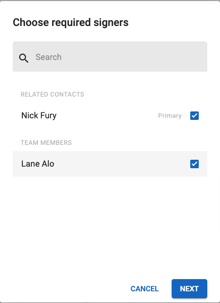
After you have selected who will sign the Document, click Next. This will bring up the following window:
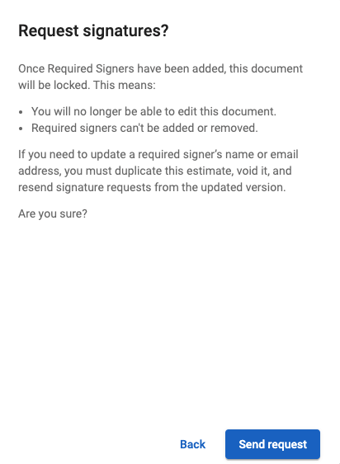
Review the warning carefully; once you click "Send request", the Document will be locked and you will not be able to make any further changes.
Clicking on “Send Request” places all of the signature fields you marked as requested onto the Document and sends an email to all designated signers. The signature fields start with the primary contact on the very left, followed by every other requested signature in alphabetical order.
- Note: You can customize where you'd like the signature field to appear on your Document by placing the "signature" shortcode in the spot of your choosing. For details on this, check out our article about Template Fields.
Everyone who is notified of the request will receive an email with the Document attached so they can review it. In the email, select Review Document to review and sign the document.

At the top of the Review Document window, there is a blue Sign button to add a signature to the document.

A message will pop up, allowing you to proceed with signing.
- If you are a team member signing the document, you can click on a button to promptly sign it.
- If a client is signing the document, they will see their name and be prompted to type their name in a field exactly as it appears on the page.
Digitally signing the document gives a unique identifier to the signature field along with a stamp for when the signee added their signature. The document will then also reveal pagination.
When the Document is signed by one signee, but not all, a banner at the top will explain that it will be available for download once all party members have signed. After the document has been fully signed, each party will receive an email letting them know the signing is complete and the file is available for download.
Tips
- The link to add a signature to the Document is only valid for 30 days.
- Once a signature has been requested for a document, it will become locked and you will no longer be able to edit it.
- A signed Document is legally binding.
- If you wish to make changes to a signed Document, we suggest you change the status to Cancelled (by selecting the 3-dot menu) and create a new one.