How do I Review a HOVER I Receive in JobNimbus?
Learn how to review HOVER reports in the JobNimbus Legacy Financials.
This article details how to view a HOVER report on the JobNimbus Legacy Financials. For steps to view a HOVER report in the New Sales Experience, click here.
Once an order has been completed within HOVER, a PDF of the primary image and measurements for that address, along with a notification, will appear under the Activity tab of the Contact or Job that the PDF and 3D model relate to.
To retrieve a copy of the measurements PDF in JobNimbus:
- Navigate to the Contact or Job used to order the HOVER
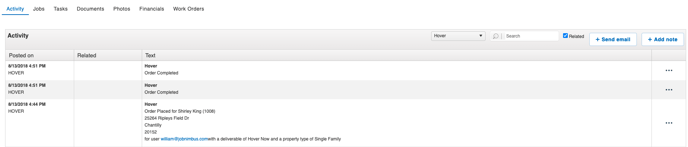
- A URL to your 3D model will be included within the Activity tab of your Contact or Job once the order is complete. To retrieve a copy of the PDF proceed to Step 3.
- Open the Documents tab
- Locate the complete HOVER measurements PDF
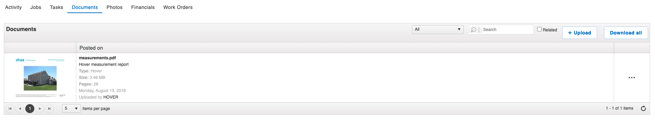
- To the right of the document, select the 3 dots and choose any of the following options:
- View to open the PDF in your web browser
- Print the PDF of the measurements
- Download a copy to your device