How Do I Send a Work Order to a Subcontractor?
Learn how to send your subcontractors work orders from your Contact or Job.
If you have Subcontractors enabled, you can send Work Orders directly to those who are assigned to your Contact or Jobs.
To send a Work Order to a Subcontractor:
- Open a Work Order created under a Contact or Job
- Click on the 3 dots in the Work Order description panel
- Select "Email Work Order" from the drop-down menu
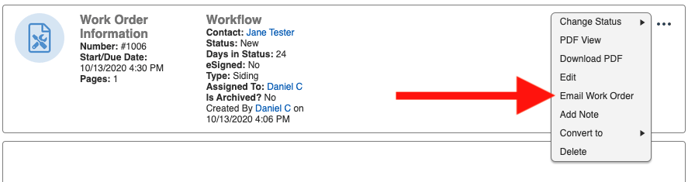
You can also send an email from the Work Order panel under the Work Orders tab.
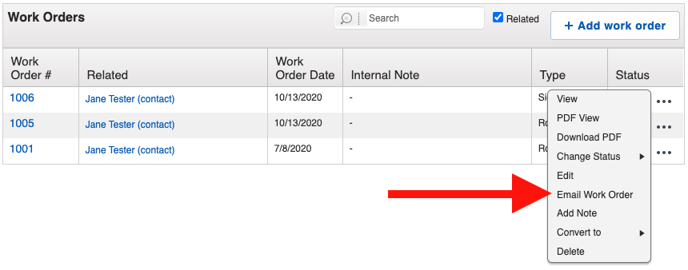
This will pull up the following window where you will choose your recipients:
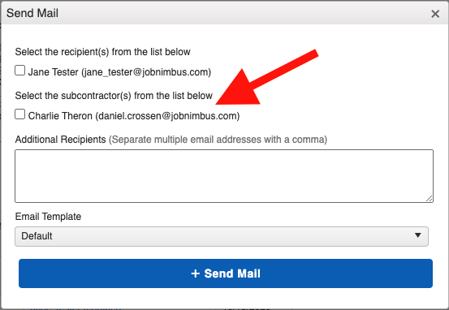
Check the box(es) to indicate to whom you want the email to go, and then click +Send Mail.
Tip: You can utilize your Email Templates when sending out Work Orders.