How Do I Send an Email in JobNimbus?
Keep your communications organized by emailing your clients directly from JobNimbus.
On This Page
Sending Emails
Navigate to the Job page and select the blue Send Email button located in the top right of the Job page.

The following window will appear.

- Choose your recipient(s) from the dropdown menu or manually type the email address out if the intended recipient is not listed.
- Choosable options include Related Contacts, Assignees, and Sales Reps.
- Select Cc/Bcc to open the Cc and Bcc options.
- Add a Subject Line.
- Select an Email Template.
- To learn how to create an Email Template, check out this article.
- Click on the underlined "A" to open the formatting menu as shown below.

- Add attachments either by selecting from a list of files that are already associated with the Contact or by browsing your device.
- The total size of a single email cannot exceed 22 MB. If needed, we recommend utilizing the Share feature to send out more information.
- Send your email.
Once the email is outbound, you will see it recorded under the Job's Activity tab.

Managing and Replying to Emails
You can Reply, Reply All, and Forward emails from the activity feed, as well as when you are viewing a specific email by clicking the View Thread button.

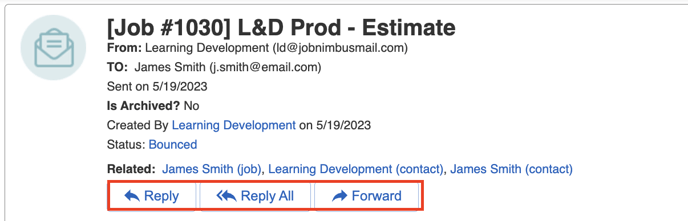
The limitations for total number of emails that can be sent from JobNimbus are as follows:
- Trial account = 10 emails per user/day
- Paid account (any Subscription level) = 150 emails per user/day
If you have 5 users, the number of emails you can send are 150 x 5 = 750/day.
In this example, if one user on your account sends 750, your whole account will have met the email limit for the day. - Recipients = 10 recipients can be added to a single email at a time.