How do I send an order to HOVER?
Learn how to order a HOVER report.
This article details how to order a HOVER report on the JobNimbus Legacy Financials. For steps to order a HOVER report in the New Sales Experience, click here.
Sending Orders to HOVER
- Navigate to a Contact or Job
- Click the 3 dots in the top right of the description panel
- Select Send to HOVER from the dropdown menu
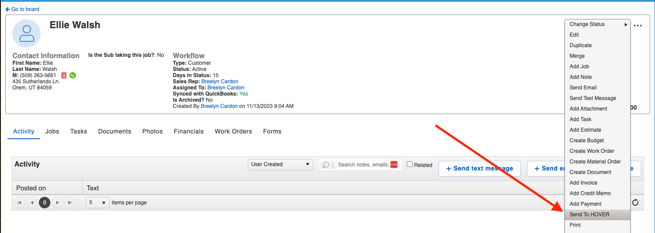
- Choose an Assignee from the drop-down
- Select what will be included in the HOVER Deliverable:
- Roof Only - Interactive 3D model with roof square footage, roof lengths (ridges/hips, valleys, rakes, gutters/eaves), and roof pitch.
- Complete - Interactive 3D model including measurements for the entire exterior of a property.
- Select the Property Type
- Click Send Order
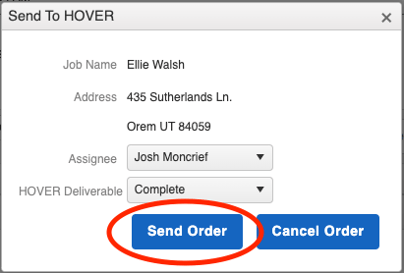
- A pop-up alert will state, “Order was sent to HOVER Successfully”
- Additionally, a new post under the Activity tab of the Contact or Job will appear, describing for what and when the order was placed.
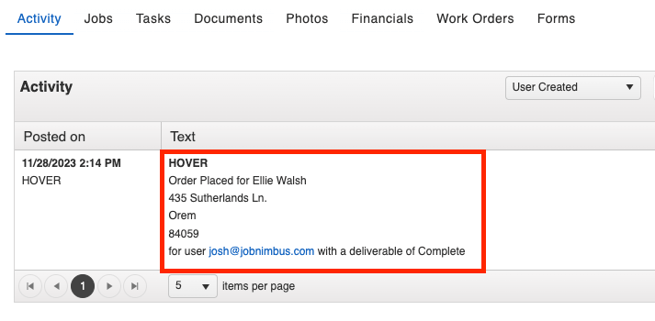
- You or your team members can then proceed to use HOVER’s Mobile App (Android |iOS) to take photos to complete your HOVER order.
More information regarding how to use HOVER’s mobile and web apps can be found here.