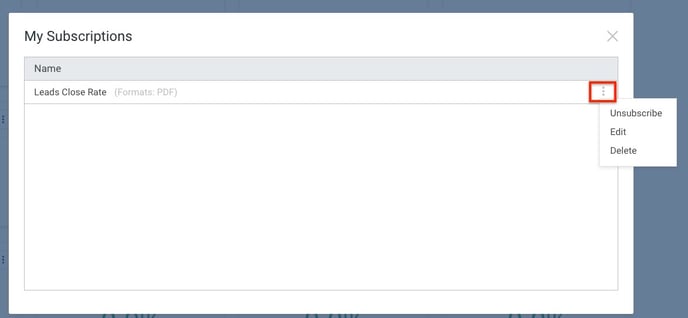How Do I Subscribe to Insights Pages?
Let Insights work for you. Get regular reports delivered right to your email inbox.
On This Page
Creating an Insights Page Subscription
- Login to your JobNimbus account through the web browser and select the Insights tab from the navigation bar.

- Click the three dots in the bottom right-hand corner.

- Click on the bell icon, then click Subscribe to Pages.

- This will open a Page Subscription window where you can create your Insights Subscription. Here, you can:

- Give your Subscription a descriptive name.
- Select specific Dashboards to Subscribe to.
- Dashboards to Subscribe to:
- Sales - Subscribing to Sales will include the following reports: Business Overview, Leads/Close Rate, Sales, Sales Pipeline, and Sales Data.
- Accounts Receivable - This report will include all of the Charts on the Accounts Receivable Page.
- Dashboards to Subscribe to:
- Select specific Charts you want to follow.
- Charts to Subscribe to:
- Within each Page in Insights, you can select individual Charts to Subscribe to. Example: Within the Leads/Close Rate Page, you can Subscribe to the individual reports - Lead Flow, Lead Mix, Sales Rep Scorecard, Lead Source Scorecard, etc.

- Within each Page in Insights, you can select individual Charts to Subscribe to. Example: Within the Leads/Close Rate Page, you can Subscribe to the individual reports - Lead Flow, Lead Mix, Sales Rep Scorecard, Lead Source Scorecard, etc.
- Charts to Subscribe to:
- Choose from a variety of file types you want your reports delivered in.
- Determine the frequency at which you would like to receive your reports.
- Choose a date you would like the Subscription to begin.
- Select the desired time to receive the emailed report.
- Specify the duration of the Subscription.
- Schedule the frequency for your subscription to be sent.
- Provide the email addresses to send you Insights Subscription.
- Enter a subject line for your Subscription emails.
- Enter a message for your Subscription by typing in the text box.
- Select Apply to save your Subscription settings.
Tips:
- The PDF file type is preselected and can only be deselected once another file type is checked.
- Charts that do not support CSV Summary or Raw will NOT be sent in the export format.
- Fields are required and will appear highlighted in red if attempting to apply information before the fields are entered properly.
Managing Your Page Subscriptions
- Login to your JobNimbus account through the web browser and select the Insights tab from the navigation bar.
- Click the three dots in the bottom right-hand corner.
- Click the bell icon and select Manage Subscriptions.
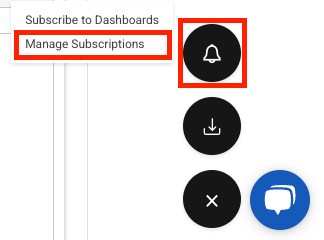
- This will open a window labelled My Subscriptions.
- Click the three dots on the far right to unsubscribe, edit, or delete one of your Page Subscriptions.