How Do I Sync My JobNimbus Calendar With Outlook or iCal?
To sync your JobNimbus Calendar with a third-party calendar:
- Click on your Profile Icon or initials in the top right corner
- Select Profile from the drop-down menu
- Scroll down to the "Calendar Subscription" section
- Highlight and copy the URL link
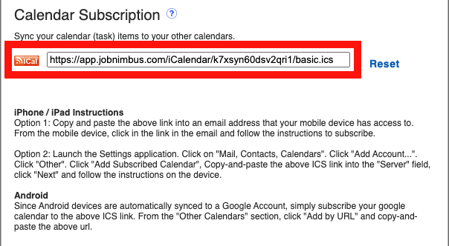
Note: This URL is unique to your account and calendar.
Syncing with Outlook
After you have copied your personal URL, log into your Outlook account.
On the left side of the screen, select the calendar icon.
![]()
Click "Add Calendar".

In the pop-up window, select Subscribe from web on the lefthand side to reveal the following page:

- Paste the URL you copied from your JobNimbus account
- Give your calendar a name (such as "JobNimbus")
- Color code the events that are brought over from JobNimbus
- Click "Customize" for even more color options
- Assign a charm or icon to this calendar
- Choose to save it to "My calendars" or "Other calendars"
- Click the blue Import button when you are ready.
Note: Due to Microsoft's sync policy, new calendar items can take anywhere from 3 to 24 hours to show within your Outlook calendar.
Syncing with iCal
Mobile
After you have copied your personal URL:
- Paste the URL in an email to send to yourself
- Open the email on your Apple mobile device
- Click on the link
- Choose the calendar category under which you want your JobNimbus to show up
- A pop-up will appear, asking if you want to subscribe
- Click "Subscribe" and the calendar will be added to your iCal account.
Desktop
Instead of copying the URL:
- Click the orange iCal icon on the lefthand side of the link field
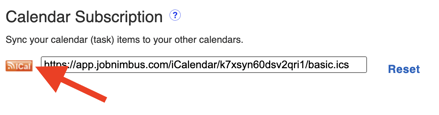
- Open the file that has been downloaded
- Choose the calendar category under which you want your JobNimbus calendar to appear
The calendar will then be added to your iCal account.
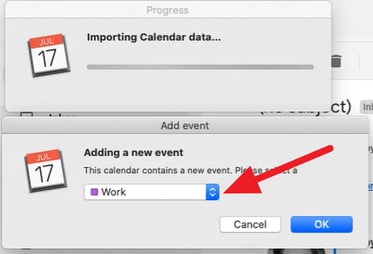
These syncs can only be set up as one-way, from JobNimbus to the third-party calendar.