How Do I Text a Payment Link to My Customers?
Leverage the Power of Engage and JobNimbus Payments to Improve Your Payment Process for Your Customers and Your Business.
Note: you must be signed up for both Engage and JobNimbus Payments to access the text-to-pay feature.
Initiating the Payment Link
- Navigate to the Contact or Job and locate the Financials tab
- Within the Financials tab, locate the specific Invoice for which you want to request a payment
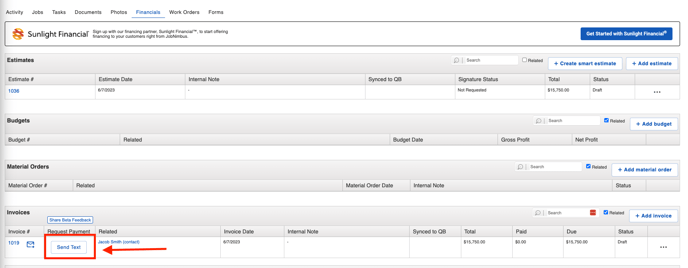
- Additionally, you can request payment directly from your Invoice View
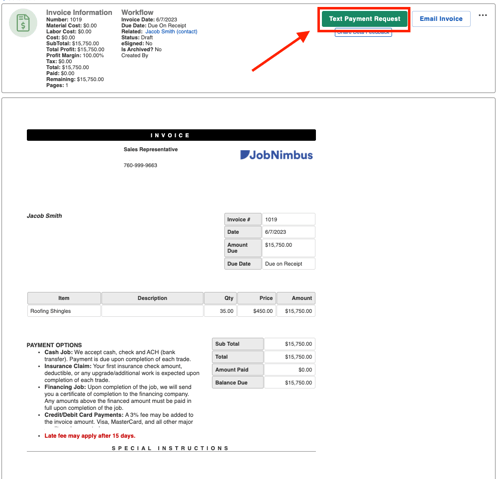
- Additionally, you can request payment directly from your Invoice View
- Confirm the phone number from which you intend to send the Text Message, and review the content of the Text Message.
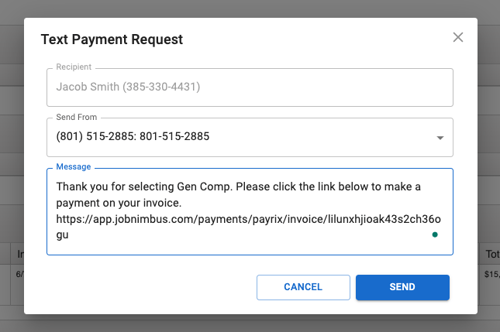
- Click Send
Customer Experience
- Now that your text has been sent, your customer will receive a text with the Payment Link.
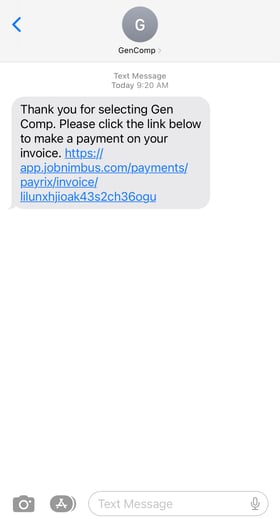
- Once they click the Payment Link they will be given the option to pay through Credit Card or ACH. (Dependent on your JobNimbus Payment settings)

If you do not have both Engage and JobNimbus Payments but want to use text to pay, schedule a meeting with one of our representatives to get started today!