How Do I Use the CompanyCam Integration?
Learn how CompanyCam and JobNimbus work together to streamline the details of your projects.
Things to note:
- Contacts/Jobs sync one-way from JobNimbus to CompanyCam; no Projects created manually in CompanyCam will sync over as a JobNimbus record.
- Photos sync one-way from CompanyCam to JobNimbus; no images uploaded manually to a JobNimbus record will sync over to the CompanyCam Project.
After you enable the CompanyCam integration with JobNimbus:
- Your 100 most recent Contact or Job records (depending on your selection during enablement in step 4 of section 2) and newly created records will be synced from JobNimbus to CompanyCam as a "Project" folder.
- The information that will sync to CompanyCam is the Contact or Job Display Name and Address
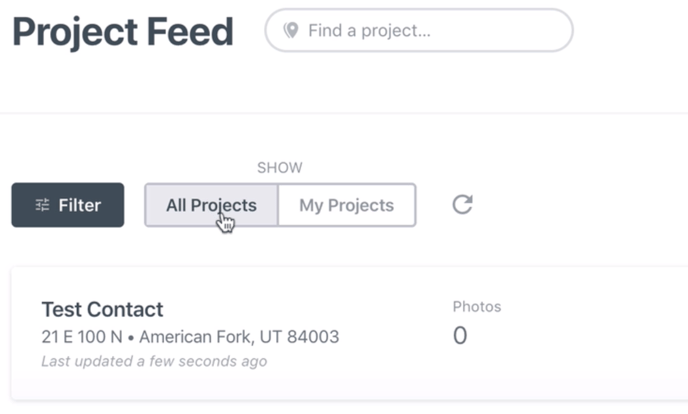
- The information that will sync to CompanyCam is the Contact or Job Display Name and Address
- Capturing, editing, and/or uploading a photo or document to a folder from the CompanyCam mobile app will sync to JobNimbus as an attachment under the Photos tab of the correlating JobNimbus record.
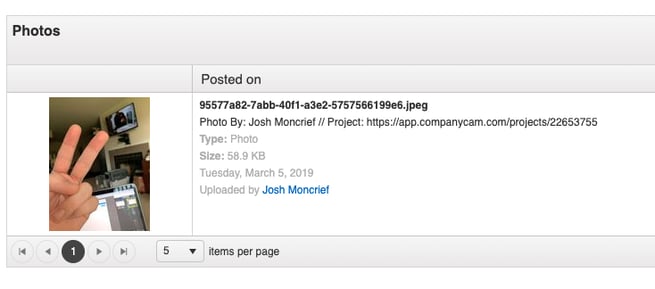
If you created Projects in CompanyCam for your Contacts or Jobs before integrating CompanyCam with JobNimbus, JobNimbus will create a duplicate folder in CompanyCam for the Project.
In order to merge these Projects, first make sure that the Address Line #1 in the JobNimbus Contact or Job matches the CompanyCam Project's address. If you need further assistance in merging, contact CompanyCam Support.