How Do I View a Completed Form?
While Forms can only be submitted via the Mobile App, you can review completed Forms on the web.
On This Page
Viewing a Completed Form on Web
- Within JobNimbus, navigate to the Job to which the Form is related and open the Forms tab on the left-side menu.

- Click on the response number associated with the Form you want to view.

- This will pull up a read-only view of the Form's details, including the:
- Title, Description, associated Contact/Job, response number, name of the submitter, and submission date/time.
- You can also download your forms by selecting the Download Form button as shown below.
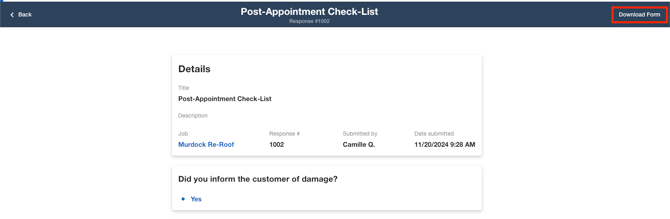
Response numbers cannot be customized at this time.
Viewing a Completed Form on iOS
- Navigate to the Contact or Job for which the Form was created.
- Open the Files tab.
- Select Forms.

- Click on one of the Submitted Forms to view details.

- Review the submitted answers to each of the questions.

Viewing a Completed Form on Android
- Navigate to the Contact or Job for which the Form was created.
- Select Files from the menu, then select Forms.

- Click on one of the Completed Forms to view details

- Review the submitted answers to each of the questions
