How Do I View My Notifications on JobNimbus Web?
Stay Up-to-Date with JobNimbus in the Notification Center.
Note: You can customize which events you receive notifications for by configuring your notification preferences.
Viewing and Filtering Notifications
To view your notifications, select the bell icon at the top right of your page.
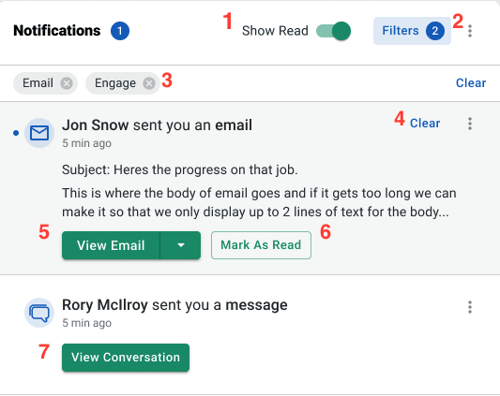
- Show Read or Unread.
- Adjust notification filters by clicking the Filter option and selecting from the list pictured below.
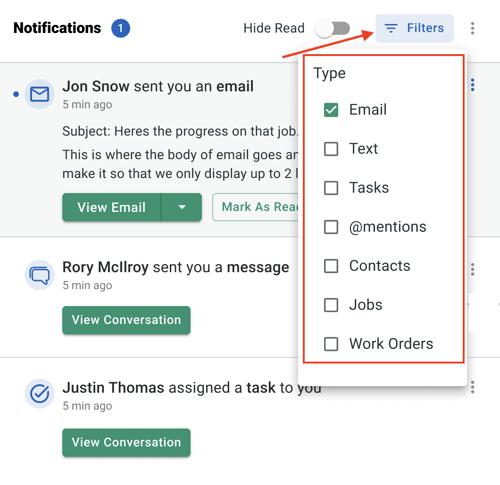
- Remove filters by clicking the x.
- Clear a notification by hovering your cursor over it and selecting Clear.
- Select View Email to redirect you to the email that triggered the notification.
- Mark the notification as Read.
- Select View Conversation to redirect you to the text conversation that triggered the notification.
Note: Notifications for the New Sales Experience are controlled from within the Estimate Settings. To learn how to customize notifications for the New Sales Experience, click here.
