How Do I View the Audit History for Transactions in QuickBooks Online?
You can view an Audit History for transactions in QuickBooks Online with a few easy steps.
Viewing the Audit History in Quickbooks Online:
- Navigate to the transaction you wish to pull the history for in QuickBooks.
- Select the transaction and click “Edit” at the bottom right of the pop-up screen.
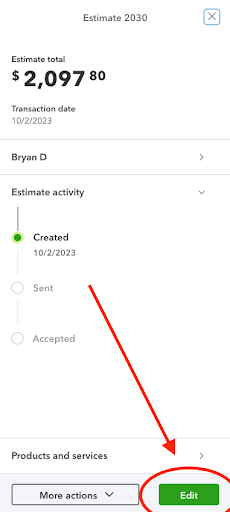
- Once within the editing screen, select the “More actions” option at the bottom of the page.
- Select the “Audit history” from the drop down

Once you get into the Audit history of the transaction, each timestamp is a different edit that occurred on the transaction; highlighted items were changed during that update.
If you want to save the Audit history as a PDF, you can use the print and "Save as PDF" options provided on your computer.