How does a payment sync from JobNimbus to QuickBooks?
Payments will sync to QuickBooks into either the ‘Undeposited Funds’ or ‘Payments to Deposit’ account.
Follow these steps to manage your payments using JobNimbus and QuickBooks:
Step 1. Enter the payment in JobNimbus. The payment will sync from JobNimbus to QuickBooks if all parent records (invoice, job and parent contact) have synced.
-
When a payment is entered into JobNimbus, it syncs to QuickBooks as a payment under the customer or sub-customer/job in which it is assigned. It sends the funds to the ‘Undeposited Funds’ or “Payments to Deposit” account in QuickBooks (this is not a setting we can change or map differently):
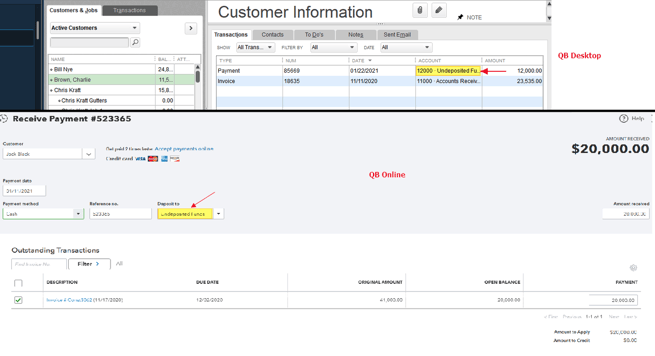
Step 2. Deposit the payment in QuickBooks
-
After the payment is added to Undeposited Funds, the next step in processing this payment in QuickBooks is to add a deposit to the bank register from ‘Undeposited Funds’. In this step you can select multiple payments to add to the bank register so that the amount will match the actual deposit amount made to your bank account (if several checks were taken to the bank and entered in a single transaction).
-
If you are unsure of how to do this in QuickBooks Online, please refer to the following article from Intuit:
https://quickbooks.intuit.com/learn-support/getting-started-with-quickbooks/how-to-record-bank-deposits-in-quickbooks-online/ta-p/170206 -
To learn more about this if you use QuickBooks Desktop: https://quickbooks.intuit.com/learn-support/en-us/receive-payments/record-and-make-bank-deposits-in-quickbooks-desktop/00/201685
If you are using JobNimbus Payments refer to this article for the best practices on handling credit card fees when syncing with QuickBooks.
Step 3. Reconcile your bank account.
-
Now you are ready to match your bank account deposits. If you link your bank account to QuickBooks you will want to match payments to your bank deposits rather than adding them to QuickBooks from your bank feed. If you add them from your bank feed (or match to the open invoices) rather than matching them to the payments JobNimbus entered, you will get duplicate payments.
-
If you sync your bank account to QuickBooks Online, use the following article and click on the “Match with an existing transaction” : https://quickbooks.intuit.com/learn-support/en-us/bank-feeds/match-and-categorize-bank-transactions-in-quickbooks-online/00/185637
-
If you download your bank transactions in QuickBooks desktop, use the following article for matching transactions: https://quickbooks.intuit.com/learn-support/en-us/set-up-bank-connection/add-and-match-bank-feed-transactions-in-quickbooks-desktop/00/203759
-
If a payment transaction is added directly from the bank feed in QuickBooks Online without matching it to an invoice, it will be added as a ‘deposit’ not a ‘payment’. JobNimbus is not able to import these deposits. It will only import funds added as a ‘payment’ in QuickBooks.