How Does My SRS Distribution Integration Work With My JobNimbus Products & Services?
JobNimbus will add products from SRS's catalog that are imported through templates or manually linked.
Note: This article is intended for the Legacy Financials experience. To learn how to use the SRS Integration in the New Sales Experience, click here.
To find products while creating an Estimate or Material Order:
- Navigate to a Contact or Job
- Open the Financials tab
- Add an Estimate or Material Order
- Type the product name in the line item field
- "Search Supplier Catalog" to find additional options
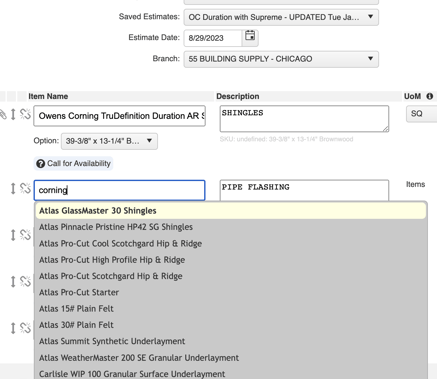
To find your products in Products & Services:
- Click on your Profile Icon or initials in the top right corner
- Select Settings from the drop-down menu
- Within the Settings menu on the left, open the Products & Services tab
- Select +Add Product or service
- Select Add from Supplier
- Choose "SRS Distribution" from the "Choose Supplier" dropdown menu
- Type in the name of the product
- Save
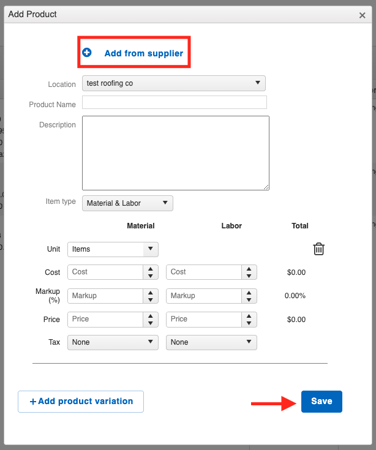
To edit an existing product and link it to SRS:
- Click on your Profile Icon or initials in the top right corner
- Select Settings from the drop-down menu
- Within the Settings menu on the left, open the Products & Services tab
- Click Edit next to your Product
- Select Link with supplier
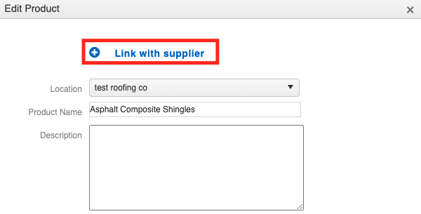
- Choose SRS Distribution from the "Choose Supplier" drop down menu
- If you cannot locate the item in the catalog, update the product's name in JobNimbus
- Save
Tips:
- The items must be linked with SRS Distribution for orders to be successfully placed.
- Live Pricing is not intended to update the Products & Services page in Settings but will be applied to each Product in Financials.