How Does the EagleView Integration Work With Smart Estimates?
Take your Smart Estimates to the next level by populating measurements from an EagleView Premium Report.
This article contains information regarding the Legacy Smart Estimates experience. For information on our newest Estimates experience, click here.
On This Page:
Review this article to ensure your EagleView account is properly integrated with JobNimbus before getting started.
Smart Estimate Template Setup
Navigate to the Smart Estimates Templates tab of your JobNimbus settings and create a new template.
- Under the "Measurements" section of your Smart Estimate Template, check the box next to Create EagleView Smart Estimate.
- Doing so will automatically populate a list of EagleView-specific measurements.
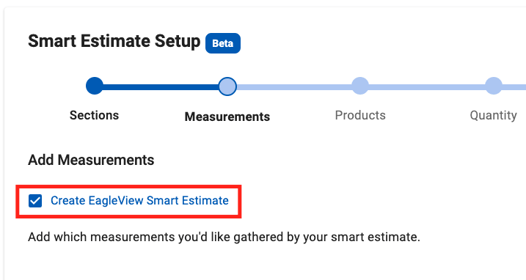
Note: If you do not have EagleView already enabled, you will see the following message instead of the aforementioned checkbox.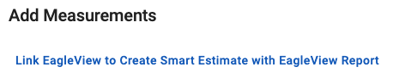
Once you click on the hyperlink, a popup will appear, asking if you have an EagleView account.
- Selecting "No" will direct you to a link to schedule a setup meeting
- Selecting "Yes" will direct you to this article
- You can type custom descriptions for each, as well as add additional measurements you want included on the Estimate.
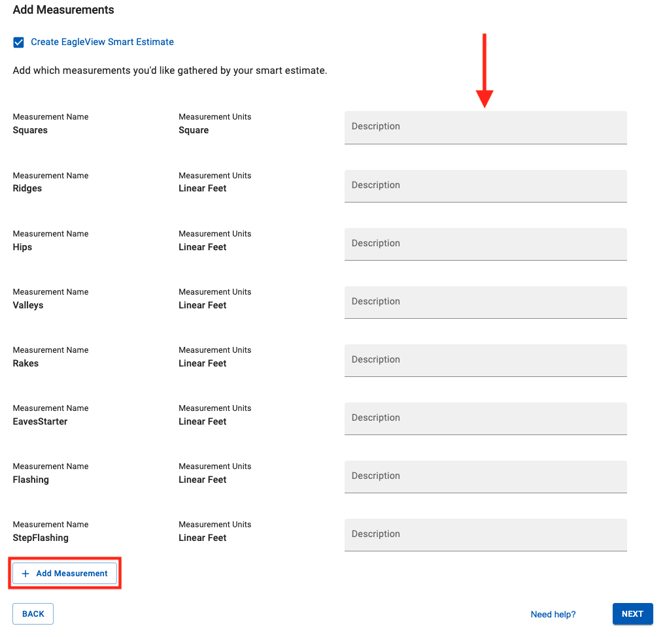
Creating a Smart Estimate
You must have an existing Premium Report (other types of reports are not supported) associated with the Contact or Job for which you want to create the EV Smart Estimate.
⚠️ Important ⚠️
To ensure measurements are transferable to Smart Estimates:
- Log into your EagleView account
- Go to "Order Preferences" settings and select "Product Add-Ons & Formats"
http://my.eagleview.com/MyEagleView/OrderPreferences.aspx - Enable XML for additional reports formats
- Click Save
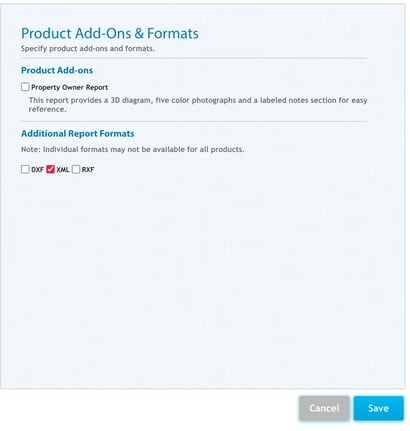
Web App
- Navigate to the Financials tab of a Contact or Job record.
- When you click on the blue +Create smart estimate button, you will be prompted to select a previously created template from a drop-down menu.
- Select a template that says "EagleView" in green letters to the right of the name.
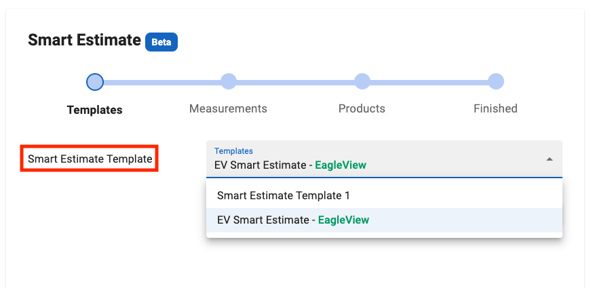
- Click the drop-down next to Select EagleView Report to pull information from a previously ordered Premium Report.
- The available reports are identified by the date on which they were ordered.
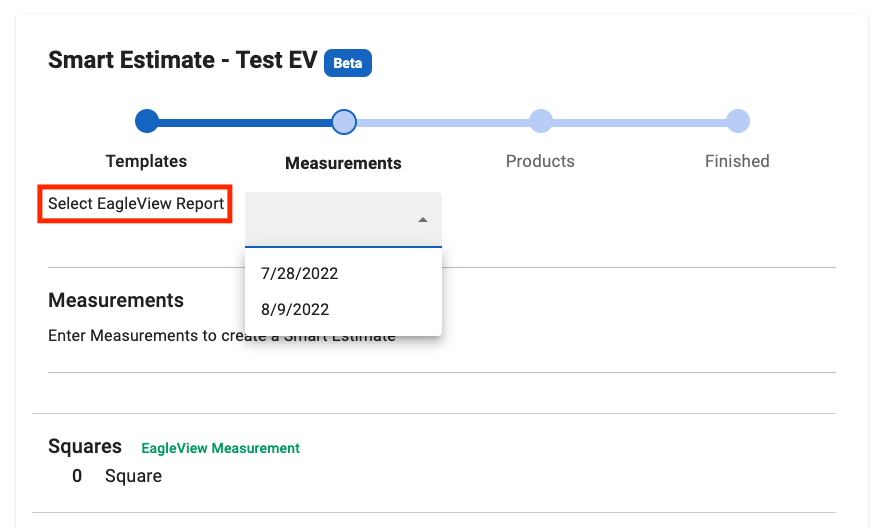
- Complete the remaining steps and save the Estimate when prompted.
Mobile App (iOS)
- Navigate to your Contact or Job.
- Click the blue + button at the top right and select Financials.
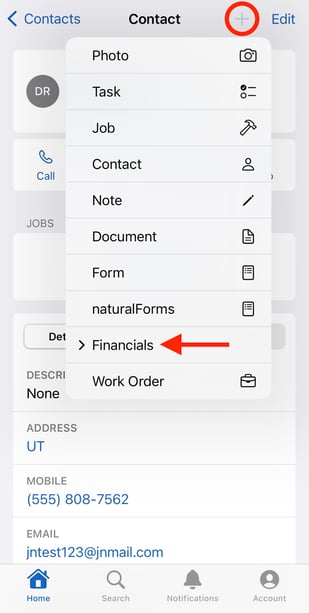
- Choose Smart Estimate from the dropdown menu.
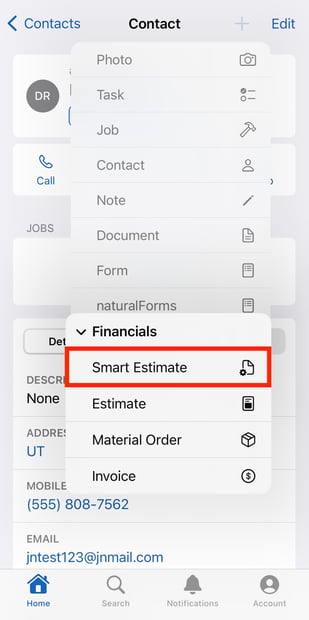
- Select an EagleView-specific Template from the given options and then hit "Next".
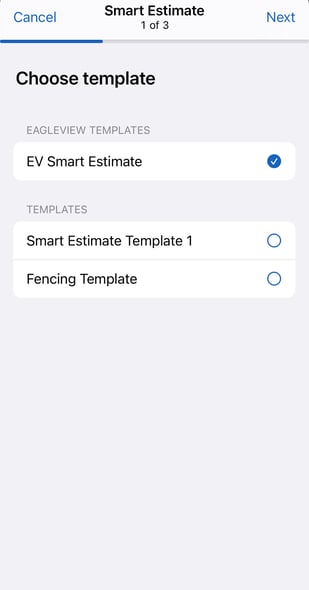
- Click on "EagleView Report" to choose an existing report (identified by the date on which it was ordered) associated with the record.
- The measurements will autofill the corresponding details of the chosen report. Click "Next" to move forward.
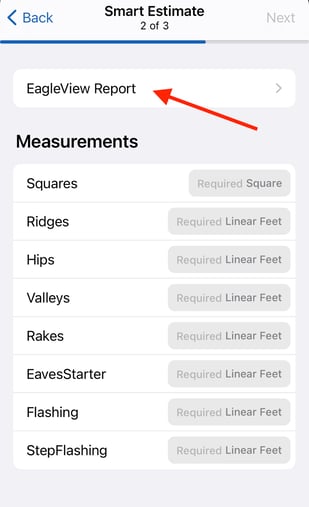
- You can toggle the switch to use EagleView's recommended overages or not. Configure any additional products as necessary and then hit "Save".
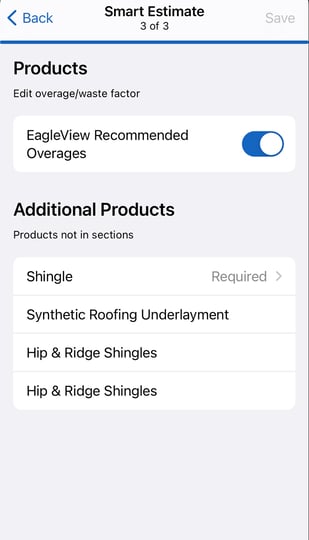
- Once you are taken to an overview, click Save to finish creating your estimate.