QuickBooks Desktop Error - "Could Not Create the Customer; This Customer Already Has Job Information."
Explanation: This means that you have added job information to your customer in QuickBooks.
Full error: "Could not create the customer <Customer Name: Job Name>. There was an error when saving a Customer list element '<Job Name>'. QuickBooks Error Message: This customer already has job information. To add a new job, the customer's current job information must be moved to its own job. Cannot create the invoice."
When you create a new customer in QuickBooks, you'll see tabs through which you can set up basic information such as Address, Payment, Sales Tax, and Additional Info.
There's also a tab called "Job Info"; If you use this tab to add the name of the job, you will not be able to create any additional jobs for this customer (either through the sync or even manually in QuickBooks), as the contact is now considered a job.

How to Fix:
Step-by-Step Instructions
For a job on this customer to sync to QuickBooks, the existing job information needs to be removed from the Customer in QuickBooks.
- In your QuickBooks account, right-click on the customer receiving the error in JobNimbus and select Edit Customer: Job.
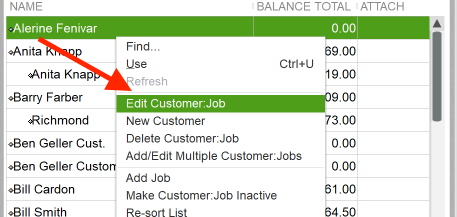
- Navigate to the section "Job Info".

- Remove all information from the "Job Info" section of the customer and click "Ok" to save the changes.

- Now you will be able to add jobs from JobNimbus through the sync.
Return to the sync error report in JobNimbus (Settings > QuickBooks > Show Sync Errors) and hit the blue ‘retry’ on the job associated with this error.