How Do I Set Up QuickBooks Desktop: Multi-Location Syncing?
If you use multiple QuickBooks Desktop files to manage your accounting separately, you can take advantage of using one JobNimbus account to send data for each location to a different QuickBooks file.
This option is available for QuickBooks Desktop only.
If you have more than one company you can use, "multi-location syncing." Most companies use this feature for multiple branches or different locations, but some companies use it for two separate business types.
This setup also requires “locations” enabled in your Product & Services in JobNimbus. Read the following article to get locations set up in your account: What happens when I enable Location-based products?
You may also open an entirely new JobNimbus account for your separate business. This depends on what will work best for your company.
Setup Instructions for Multi-location syncing:
-
In JobNimbus=> Settings=> QuickBooks choose QuickBooks Desktop
-
Check the box next to ‘I have mapped my JobNimbus Workflows to QuickBooks’ How do I configure my workflows to sync with QuickBooks for customers and jobs?
-
Select "I have more than one QuickBooks Company file."

- After selecting multi-location, you will then be prompted to "set up sync" for each location. The instructions for connecting to QuickBooks Desktop will need to be followed for each location.

Remember:
If you have more than one JobNimbus company file and you are adding a second one, you have to select "no" when adding an application or it will overwrite the new connection with the original one.
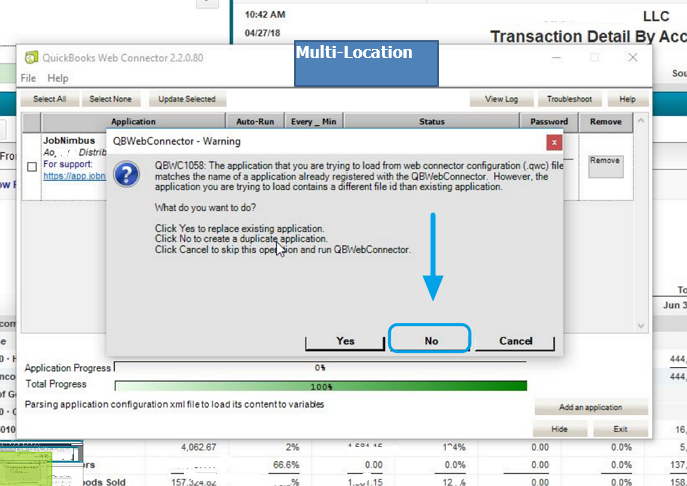
Common Questions:
Q. What if I need to change the location of a record after it has synced to QuickBooks?
A. JobNimbus will allow you change the location of a Contact or Job but if you are using the multi-sync option you will not want to do so. If the record has already synced to one QuickBooks file, changing the location of the record in JobNimbus will cause the sync to think the record has been deleted from QuickBooks and you will get a sync error describing a deleted element.
- Instead of editing the job or contact, duplicate it (it will need a unique name) and change the location prior to saving it. It will then be created new in the new location’s QuickBooks file. The original record can then be deleted from JobNimbus or merged into the new record.