How Do I Troubleshoot QuickBooks When My Estimate/Invoice Is Not Syncing?
An estimate or invoice may not be syncing for a variety of reasons. First look at the error message located on the financial record. Read what the error message says by selecting "Why?".
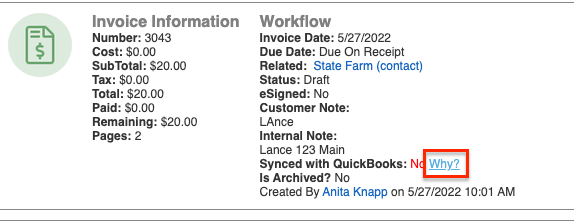
If there is no error and it doesn't say "synced with QuickBooks No/Why?", then the sync for those transactions is not set up yet.
Reasons an estimate or invoice is not syncing:
-
Sync is not set up
-
Contact or Job is not syncing
-
Not in a status that syncs
-
On initial setup, a time constraint was chosen excluding the record (QuickBooks Desktop only)
-
Products not syncing within the invoice
-
Conflict in estimate/invoice numbers
1. Sync is not set up:
If the sync is not set up the estimate/invoice will not have the line "Synced with QuickBooks".
Sync is set up for invoices:
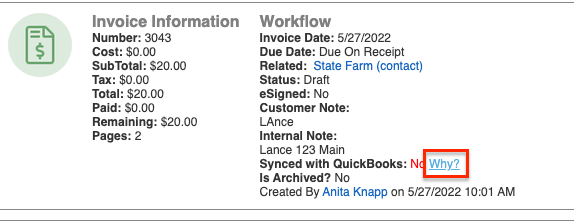
Sync that has NOT been set up:
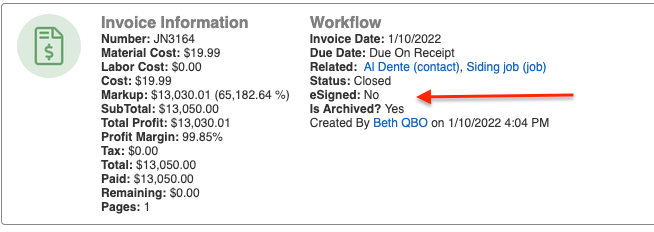
Check your sync settings:
-
Check settings in JobNimbus=>Settings=>QuickBooks to see what is set up to sync.
-
If you do not see the QuickBooks tab in Settings, it may need to be enabled in Settings=>Features.
-
-
The sync has not been set up yet if you see this screen:

-
The sync is in place for QuickBooks Online but invoices and estimates are not checked to sync:

- The sync is set up for QuickBooks Desktop but Estimates and Invoices are not syncing:

-
To fix this, you must finish setting up the sync. Please refer to the following articles for instructions:

2. Contact or Job not syncing:
There is a hierarchy to the sync. The records above it must sync. If an estimate/invoice was created on a job, then both the job and the contact need to sync before the transaction can. Check the "parent" records above it (contact/job). Common reasons are that they are not yet in a status that syncs. See this article for additional reasons why a contact is not syncing.
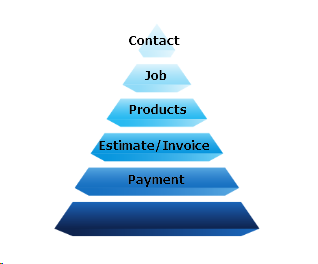
3. Not in a status that syncs
Invoices and estimates are in ‘draft’ status by default after they are created in JobNimbus (this default cannot be changed or edited).
If you are syncing to QuickBooks Online, Estimates or invoices in "draft" status will not sync to QuickBooks.
If you are using QuickBooks Desktop, you can decide if ‘Draft’ status syncs:
To turn on the sync for the ‘Draft’ status:
-
Settings=> QuickBooks
-
Estimates/Invoices "Manage"

-
Check the box next to ‘Sync Draft Estimates (Invoices). If the box is left unchecked, ‘draft’ status estimates will not sync.
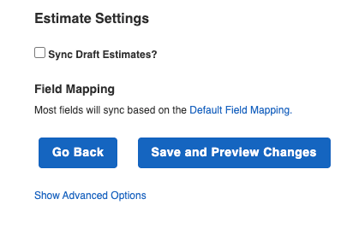
It is easy to edit the status of an invoice or estimate:
-
Select the ellipsis
-
Select "Change Status."
-
Choose a status other than draft
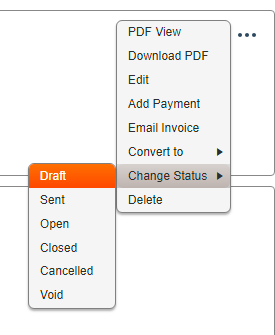
There are some actions within JobNimbus that will automatically change the status of a transaction such as: emailing it to a customer (changes to ‘Sent’) or adding a payment (changes to ‘Open/Closed’)
4. On initial setup, choosing a time constraint (QuickBooks Desktop only)
If you have an invoice/estimate that is outside of the date range it will be excluded from the sync. This will occur depending on how many months were chosen when the sync was set up (after setup, you will no longer be able to view what constraints were chosen).
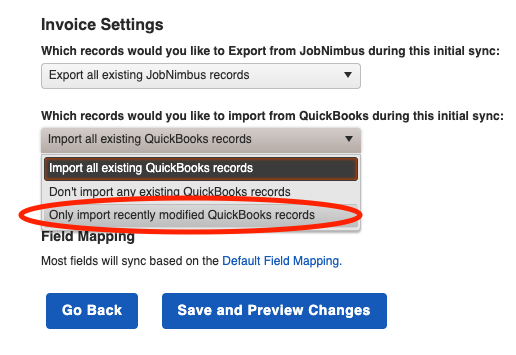

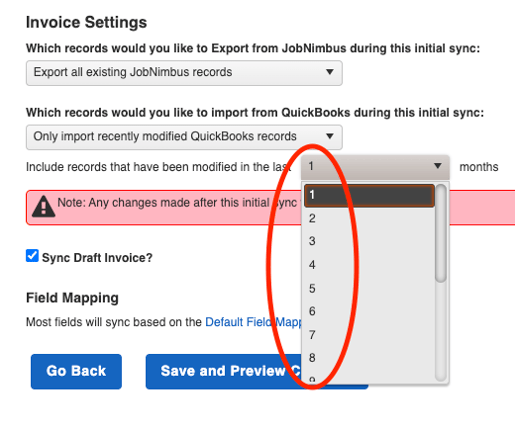
The sync error on the transaction will read: “Will sync on the next cycle…”
To fix this: edit something on the invoice and save it. Then hit retry in the sync error report. It should sync on the next cycle.
5. Products not syncing within estimate/invoice:
Products that are not syncing will prevent an invoice from syncing. If you have an estimate/invoice with ten products and one product is not syncing it will prevent the entire invoice from syncing. Each product on the invoice must sync. Your product list in settings will tell you which products are syncing.
-
Look at the error on the invoice to find the product name
-
Go to Products and Services in Settings
-
Select "Both" from the drop-down
-
Search for the product to check it's sync status
-
Return to the invoice and re-select the product if needed
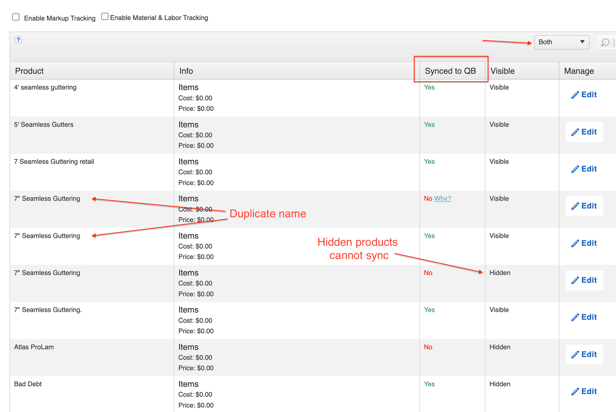
Common reasons why a product is not syncing:
-
Product is a duplicate. A common issue is to have two products with identical names. QuickBooks will only allow a name to be used once. Choose the product you want to keep and make the other product hidden in JobNimbus. The invoice must be using the product that is syncing and not hidden.
-
If an invoice/estimate was made with a non-syncing product, edit the invoice/estimate, select the product again, adjust the price and save. The invoice should sync on the next sync cycle.
-
-
QuickBooks Desktop limits product names to 31 characters. If the Product name is longer than 31 characters, it cannot sync.
- There is a custom line item used on the invoice. If the line item on the invoice was added prior to the QuickBooks sync being enabled, then it could be a ‘custom item’ (meaning it was not added to the product list when the invoice was created). Even if that product was added to the Product list after the fact, the item line on the invoice could still be considered a ‘custom item’. The invoice must be edited to select the product from the product list instead.
- The product was deleted or made inactive in QuickBooks. To fix this, make the product active again in QuickBooks.
- To find inactive Products in QuickBooks Online, go to Sales=>Products & Services and change the filter.

- To find inactive products in QuickBooks Desktop, go to Lists=>Item Lists and check the inactive box:

- To find inactive Products in QuickBooks Online, go to Sales=>Products & Services and change the filter.
Note: If the product in JobNimbus contains both a Material & Labor field for cost, then two products will be created in QuickBooks: one with a (M) and one with a (L) added. Both must remain active in QuickBooks for the transactions to sync.
6. Conflict in estimate/invoice numbers
If an estimate or invoice in QuickBooks exists with the same number there will be an error. In General Settings you may choose what number estimates and invoices start at to avoid conflicts in numbering.

To fix:
Option 1:
-
Change the ID number at which invoices start at by going to: Settings=>General
-
Duplicate the invoice or estimate in JobNimbus (a new number will be assigned)
-
Delete the original that won't be able to sync due to an existing number.
-
Unless the estimate has a signature, then leave it in JobNimbus
-
-
The newly created invoice should now sync with a newly assigned number
Option 2:
- Find the record in QuickBooks using the number in question
- Edit the document number and include 'QuickBooks' or other identifier to make it unique and save
- Hit retry in the sync error list in JobNimbus. The error should clear the next time the sync runs from QuickBooks.
Invoice numbers and Credit Memo records use the same document numbers in QuickBooks so an invoice in JobNimbus may not sync because a credit memo in QuickBooks is using the same number.