How Can I Retry the Record Sync for the JobNimbus - QuickBooks Integration?
If your records did not sync due to an error, you can retry the sync after fixing the error to get your records to sync properly.
A record is a contact, job, estimate, invoice, credit memo or payment. If you find an error in your sync error report and you resolved it, often you need to select "retry" in the error log. This allows the program to re-recognize the changes that you have made. The record will then try to sync during the next sync cycle.
To locate the sync error report:
-
In your JobNimbus account, go to Settings >Financials > Quickbooks > click "Show Sync Errors".
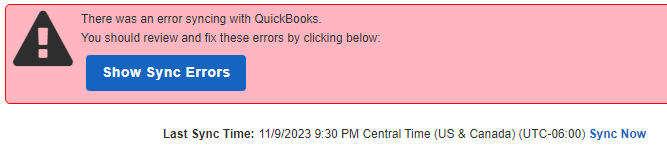
To locate a specific error in a long list:
-
Select Ctrl+f (PC) Command+F (Mac) on your keyboard to pull up a search bar. (Optional, you may search through the error log as well)
-
Type in the name or number of the record
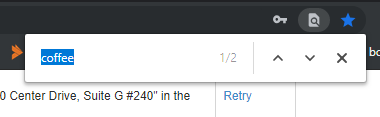
-
Locate the record on the page
-
Select "retry"

To complete a force sync:
-
QuickBooks Desktop - How do I manually Force Sync using the QuickBooks Web Connector?
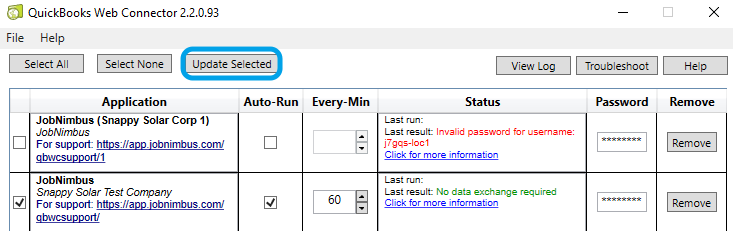
-
QuickBooks Online -
2. Click "Continue"
1. Select "Sync Now".png?width=636&height=144&name=0px9hlc%20-%20Imgur%20(1).png)
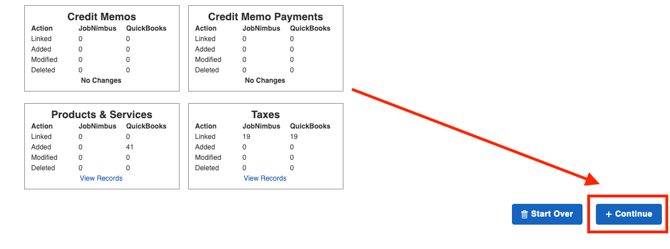
Note:
The sync error report will show the record as ‘retrying’ until the sync is run manually or runs on its regularly scheduled cycle.