The QuickBooks Sync Created Duplicates. What Can I Do?
Occasionally duplicate contacts/customers or jobs are created during the sync. They must be merged in both systems to preserve the child records contained in each.
Duplicate transactions related to the jobs will need to be deleted from both systems, but contacts and jobs can be merged to combine child records (including transactions) under the same contact or job.
Warning: Ensure you keep the same record in both systems. Additionally, be sure the record you are keeping is the one that is syncing.
To Merge a Customer in QuickBooks:
To merge Customers in QuickBooks, sub-customers or jobs for the record being deleted, must first be moved to the customer record that is being kept.
-
Copy the customer name of the customer you want to keep to your clipboard.
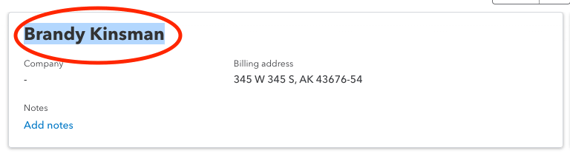

-
Double-click on the customer you want to merge.
-
Paste the contents of your clipboard over the customer's name.
-
Hit ‘OK’.
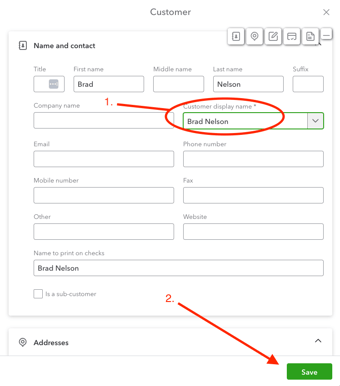
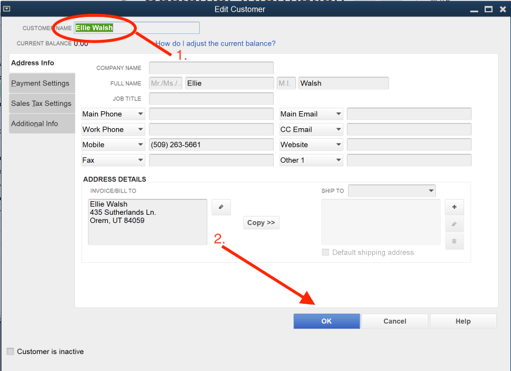
-
QuickBooks will ask you if you want to merge, click ‘Yes’.
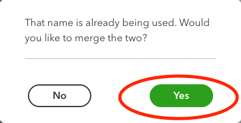
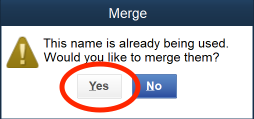
To Merge a Contact in JobNimbus:
-
Navigate to the Contact you want to keep and click on the 3 dots in the top right corner.
-
Choose ‘Merge’ from the drop-down menu.
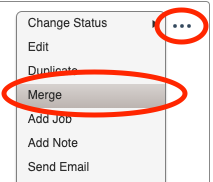
-
Start typing the Contact's name in the field and select the option from the drop-down.
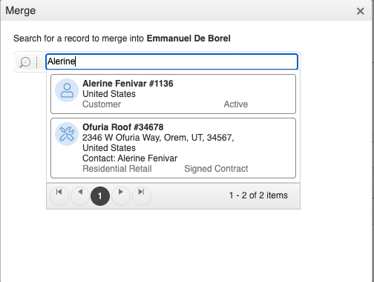
-
Review the warning and check the box next to ‘I understand that this action cannot be undone’.
-
Click ‘Merge’.
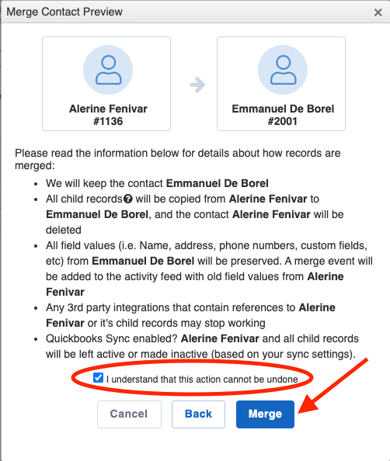
To Merge a Job in JobNimbus:
Jobs must be child records of the same parent Contact in order to merge.
-
Navigate to the Job you want to keep and click on the 3 dots below the address on the right side.
-
Choose ‘Merge Job’ from the drop-down menu.

-
Start typing the Job's name in the field and select the option from the drop-down.

-
Review the information provided on merging.
-
Click ‘Merge’.
