Troubleshooting Products & Services Not Syncing to QuickBooks
Ensure your JobNimbus Products and Services properly sync so that financial documents link to QuickBooks.
If an Estimate or Invoice has a line item with a product that is not linked to one in QuickBooks, then the financial document will not sync.
To check if a product is syncing:
- Click on your profile icon or initials in the top right corner
- Select Settings from the drop-down menu
- Open the Products & Services tab
- Refer to the Synced to QB column

Troubleshooting
If you see an error saying an Invoice cannot sync, but you do see the product in both JobNimbus and QuickBooks, it could be due to duplicate product names; QuickBooks will not allow you to use a name more than once.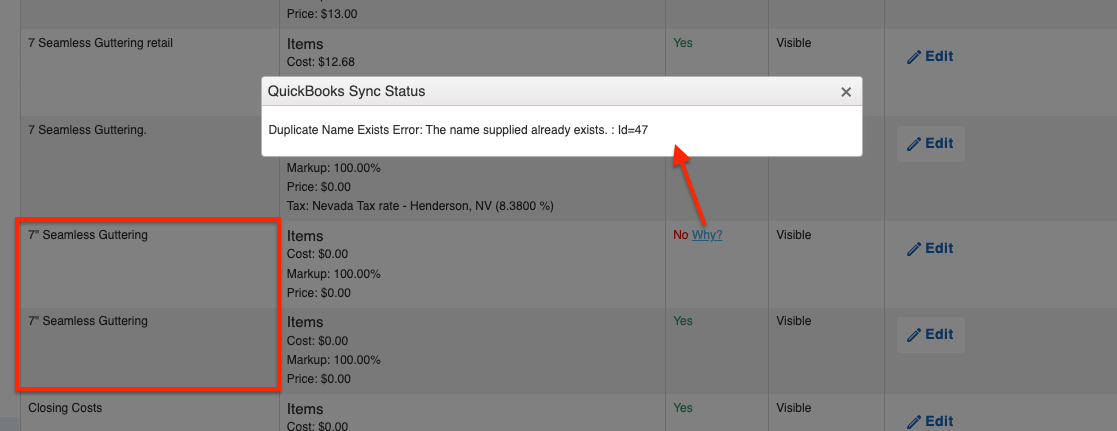
To fix this:
- Change the name of the duplicate so that it is unique. This will create a new product in QuickBooks.
or
- Hide the product that is not syncing by clicking the three dots under the "Manage" column. Then, edit the Invoice with the error to reflect the active product instead of the now-inactive one.
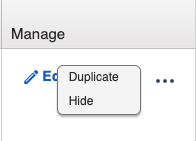
Note:
Duplicate products may be hidden in the list. To see hidden products, change the filter at the top to see both visible and hidden items:
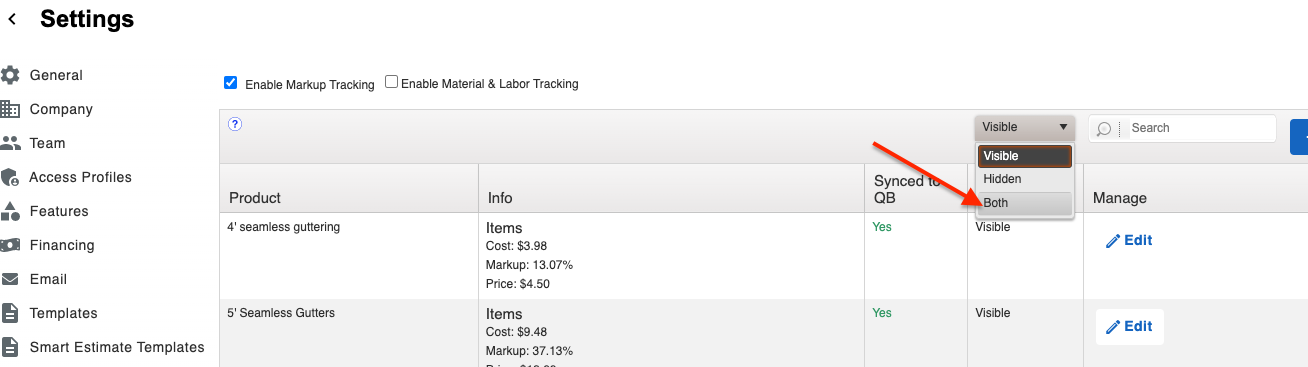
Invoices also will not sync if the item is inactive or merged in the Products & Services list in QuickBooks.
- To check for inactive products in QuickBooks Online:
- Go to "Products & Services" and use the Status filter at the top to see All:

- Go to "Products & Services" and use the Status filter at the top to see All:
- To check for inactive products in QuickBooks Desktop:
- Go to Lists → Item Lists and check the box next to "Include Inactive" at the bottom:
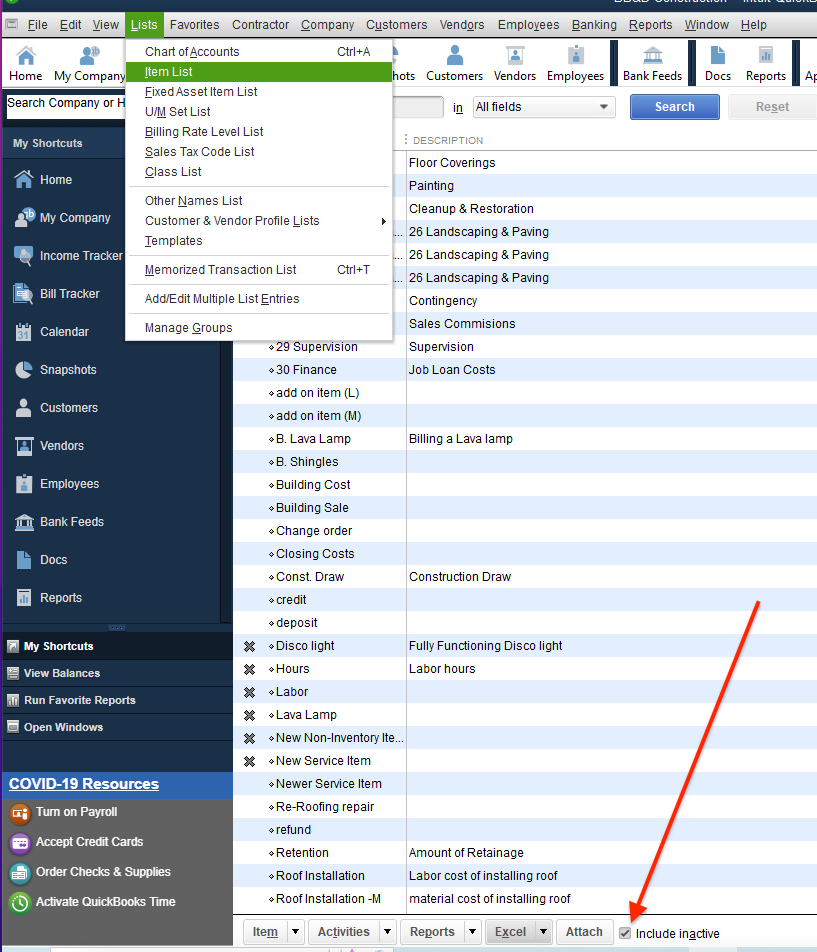
- Go to Lists → Item Lists and check the box next to "Include Inactive" at the bottom:
Note:
Before QuickBooks was enabled, it was possible in JobNimbus to create a ‘custom’ item name on an invoice, meaning the system did not require the item to be added as a product in the Product & Services list.
Once QuickBooks is enabled in JobNimbus, a constraint is added so that every product used on an Invoice is either chosen from existing Products & Services or is added as a new product. If Invoices or Estimates were created prior to the QuickBooks being enabled, custom item names may exist on transactions and will not sync to QuickBooks.
Creating a new product in the product list with the same name will NOT fix this issue. The line item saved in the Invoice is still considered a ‘custom’ item name.
To fix this, the Invoice must be edited and the line item modified to pull an existing product from the product list.
To fix a line item in an Invoice using a product that has not synced:
-
Locate the Invoice in JobNimbus and choose Edit from the 3-dot action menu.
-
Take a screenshot of the existing item name to include the description, quantity, cost, and price on that line.
-
Click inside the item name and delete the final letter of the item (matching products from the product list will appear below:

- Choose a product from the product list drop-down. Note: this will auto-populate the default description, cost, and price from the product list.
- Using the screenshot you took in step 2, re-enter the quantity, cost, and price so the Invoice total remains the same.
- Save the Invoice.
- Hit Retry in the Sync Error Report by going to Settings → QuickBooks → Show Sync Errors