How do I troubleshoot QuickBooks Online?
Tips on how to troubleshoot your QuickBooks Online sync with JobNimbus.
Be sure that the sync is set up and running properly. If you have not set up the initial sync, please refer to this article.
If the sync is set up and running properly, a time stamp at the top of the QuickBooks settings page (JobNimbus --> Settings --> 'QuickBooks' tab) will update every few hours.
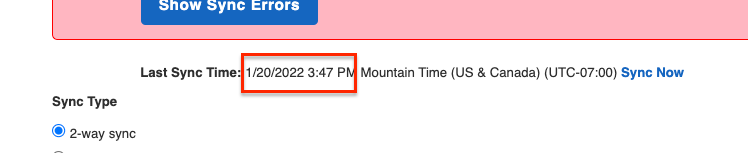
If the sync has not run within the last few hours, the sync may have become disconnected from QuickBooks or has not yet run completely for the first time.
-
If there is no timestamp, refer to the article above for connecting to QuickBooks Online.
-
If the timestamp is present but is several hours or days past, click on the blue ‘Sync Now' button to see if it completes.
-
If it does not, then the sync has been disconnected from the QuickBooks program. Please refer to this article to resolve.
-
Sync Error Report
The sync error report shows a list of records that tried to sync but could not. Errors in this screen doesn't mean the sync isn't working entirely, only that there are some records that may need to be corrected.
The below screenshot explains the QuickBooks setup interface in JobNimbus. This is located under the 'QuickBooks' in your JobNimbus settings when you click Show Sync Errors.
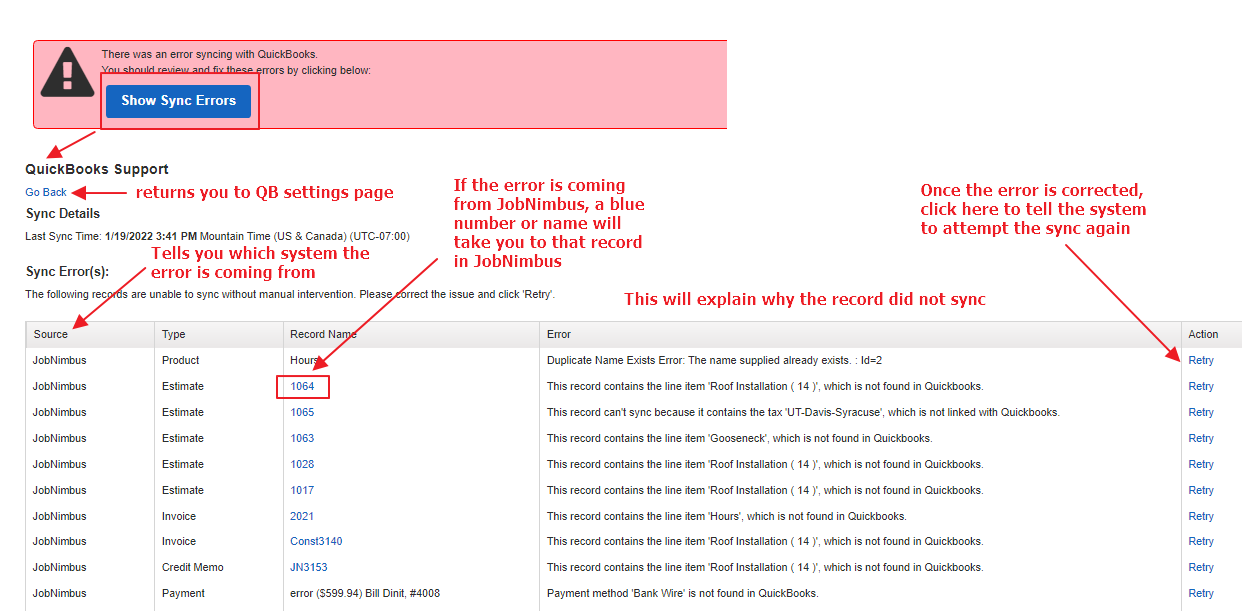
Troubleshooting QuickBooks Online
1. An invoice I created in QuickBooks is not syncing to JobNimbus
-
Be sure you are not using a one-way sync (from JobNimbus to QuickBooks). Records in QuickBooks will not sync to JobNimbus if this type of sync is configured.
-
Check the Sync Error Report to see if there was something entered on the invoice that could not sync with JobNimbus. Correct the error and hit ‘retry’ on the report. Common sync errors are listed below.
-
New information entered in QuickBooks can only import into JobNimbus during a sync cycle. Check the timestamp at the top of the QuickBooks settings page to see when the sync last ran. If it has not been updated since the invoice was entered into QuickBooks, you can hit the blue ‘sync now’ to run the sync immediately.
-
Refresh your internet browser to reload JobNimbus.
-
Check that the Contact or Job associated with the invoice is syncing to JobNimbus.
2. My record will not sync to QuickBooks from JobNimbus
- There are two places in JobNimbus to find what is keeping a record from syncing:
- The Sync Error Report (see above)
- On the record itself (see ‘synced with QuickBooks’ status). If there is a ‘No’, click on the blue ‘why?’ and the error will display.
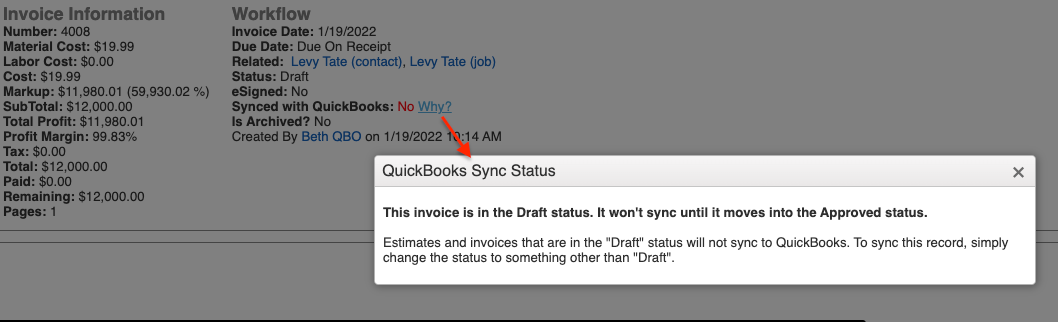
3. How do I fix the errors in my sync error report?
Refer to the following linked articles to address common errors:
- Unable to sync because of discount lines
- Estimate skipped because QuickBooks product or discount not found in JN
- Duplicate document number
- Duplicate name exists
- QuickBooks payment method not linked
- Line item "product name" not found in QuickBooks
- This product is a category item in QuickBooks
- Stale object error
- Payments that consist of both a regular payment and a credit memo are not supported
- Invalid company status
- The parent record(s) [name] has not synced to QuickBooks
- Invalid reference ID
- TxnID cannot be linked
- This record can't sync because it contains group lines
4. My job is not syncing; it says no parent record
Every job needs a Primary Contact in order to sync to QuickBooks.
To fix this:
- Navigate to the Job record in JobNimbus
- Select the + under Related Contacts in the bottom right corner
- Add a Contact in the Related Contacts field
- Save
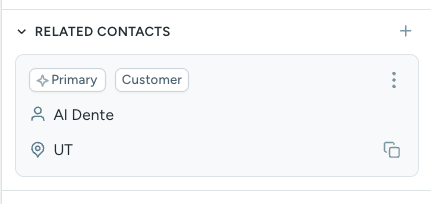
5. How do I merge duplicate records in QuickBooks?
In QuickBooks Online, it is at your discretion to merge your records; it may or may not be a solution to a duplicate.
This article will explain the merging process.
* This merging process is permanent and cannot be undone *
-
Within QuickBooks, go to 'Customers'
-
Select and open the customer profile you do not want to keep.
-
Select Edit.
-
In the Display name as field, enter the name of the customer profile you want to keep.
-
The names need to match exactly.
-
-
Select Save.
-
When asked if you want to merge the two profiles, select Yes.
- Note: If Customers need to be merged, first move all sub-customers to the contact you intend to keep.
The account being merged will maintain the status of "deleted" until QuickBooks Online's nightly processing removes them. Any transactions in the account being merged will be moved to the remaining account at the time the merge is processed.
Tip: If one contact is syncing to JobNimbus and the other is not, keep the one that is syncing. Merging contacts in QuickBooks will not merge them in JobNimbus or vice versa. If duplicates exist in both, they will have to be merged in both systems
6. How do I merge duplicate records in JobNimbus?
Important: The merging process is not reversible. Merging is permanent and cannot be undone at a later point.
-
Navigate to the contact you want to keep and click on the ellipses in the top right corner.
-
Select ‘Merge’
-
Start typing the name of the contact and select it from the options that appear
-
Acknowledge the warning: "I understand that this action cannot be undone"
-
Click ‘Merge’
Please note: You will want to make sure you keep the same record in both systems. Also be sure the record you are keeping is the one that is syncing.
* This merging process is permanent and cannot be undone *