How can I troubleshoot the QuickBooks sync?
Here are some helpful tools to assist in troubleshooting and resolving issues during sync.
1. After the sync setup is completed, record types that are included in the sync will display whether they are syncing or not.
Contact:
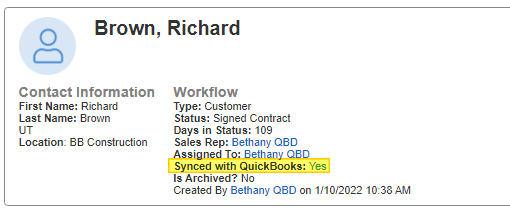
Job:
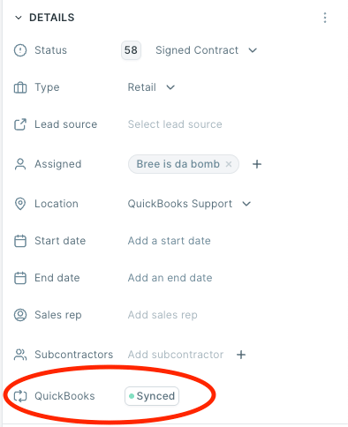
Financial Record: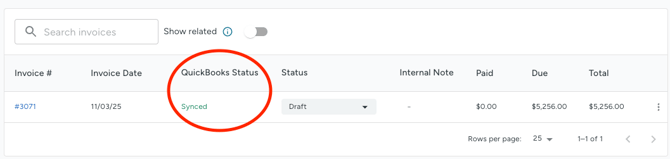
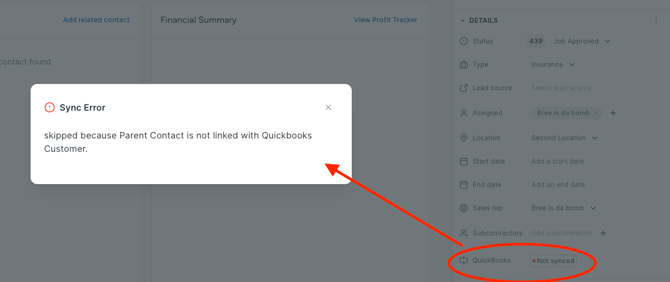
Remember: Contacts and Jobs sync to QuickBooks according to their workflow status settings:
How do I configure my workflows to sync with QuickBooks for customers and jobs?
2. There is a hierarchy to the sync. A transaction cannot sync to QuickBooks unless the parent records (Primary Contact and Job) that it is related to have synced to QuickBooks:
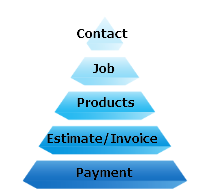
If you are using Jobs, they must be related to a Primary Contact and both records must sync for transactions to sync. If Jobs are not enabled, then a transaction will only be related to a Contact so only the Contact will have to sync first.
3. You can add a column to a report in JobNimbus called ‘Synced to QuickBooks’ that can help you determine which records have already synced, and which have not yet:
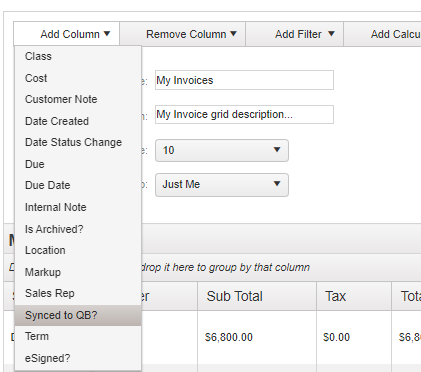
This column can be added to a contact or job report as well as an estimate, invoice, credit memo, or payment report.

4. The sync error report will show you which records tried to sync but could not due to a rule being ‘broken’. This report is found in JobNimbus=>Settings=> QuickBooks => Show Sync Errors.
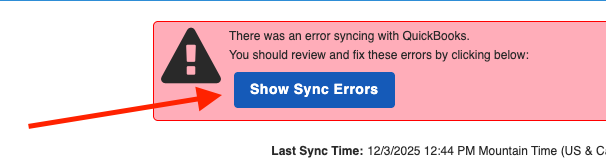
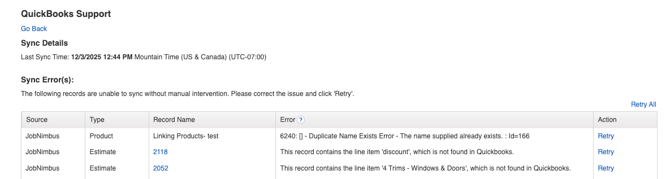
Use the ‘Error’ section of the report to correct the issues that prevented the record from syncing. Then hit the blue ‘retry’ to tell the record to try again. It will then attempt to sync again the next time the sync cycle runs.
Check the sync errors box if you are expecting a record in JobNimbus from QuickBooks and do not see it in JobNimbus.