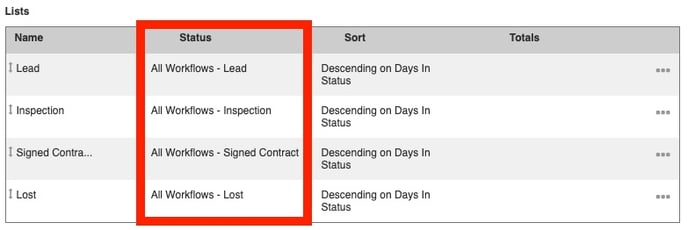What are Statuses?
Statuses show the progression of your job process from beginning to end.
With Statuses, your job process is broken up into steps, such as Lead, Inspection, Signed Contract, and so on. Each of these steps is a status in the Workflow.
Adding and Editing Statuses
- Click on your Profile Icon or initials in the top right corner
- Select Settings from the drop-down menu
- Click on the Workflows and Fields on the left-hand side, and then select Job Workflows, Contacts Workflows, or Work Order Workflows
- To add a Workflow, click the +Add Workflow button. To edit your Workflow
- To edit, click on the 3-dot menu to the right of the workflow

Change the Stage to which a Status is assigned by choosing from the drop-down menu under the Stage column.
Add a new Status by clicking on the + Add Status button below the Workflow details and information section.
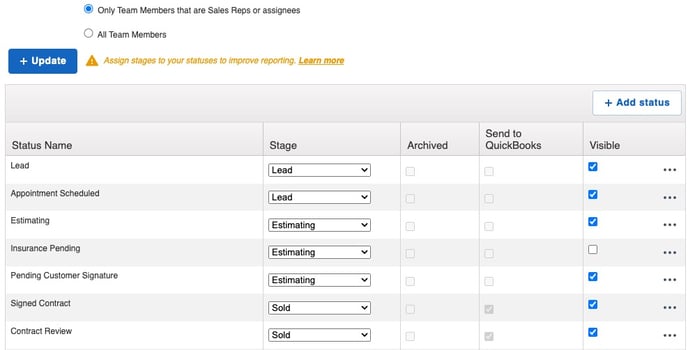
In the Edit Status window, name your status and assign it to a Stage.
Note: If you do not assign a Stage to your status, it can cause issues with your Insights reporting.
You can specify to send your Contact or Job information to QuickBooks by selecting the Send to QuickBooks checkbox. You can also Archive the record so it doesn't show up in your Contact or Job boards.
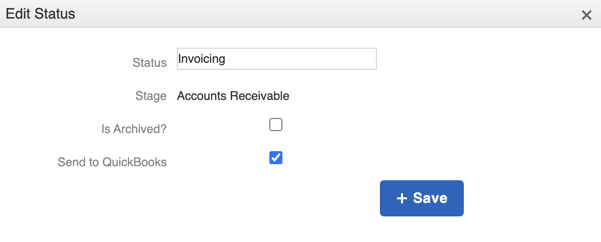
When a Job is moved into a Status, it can be seen in the record's details.

Your Statuses are also tied to Lists in your Boards.